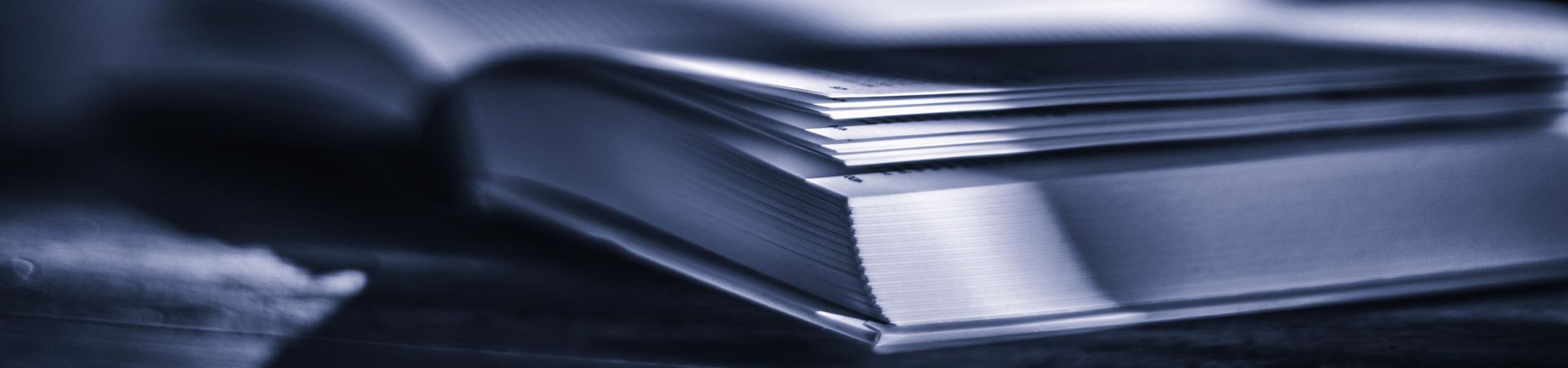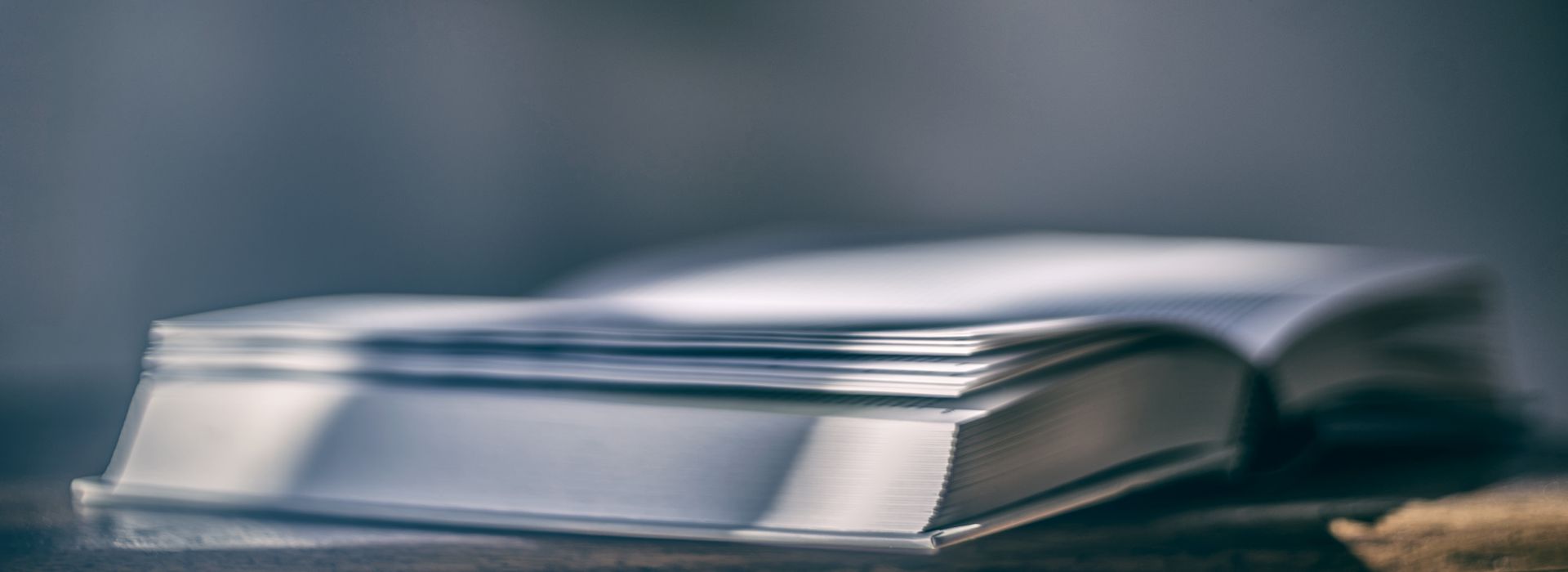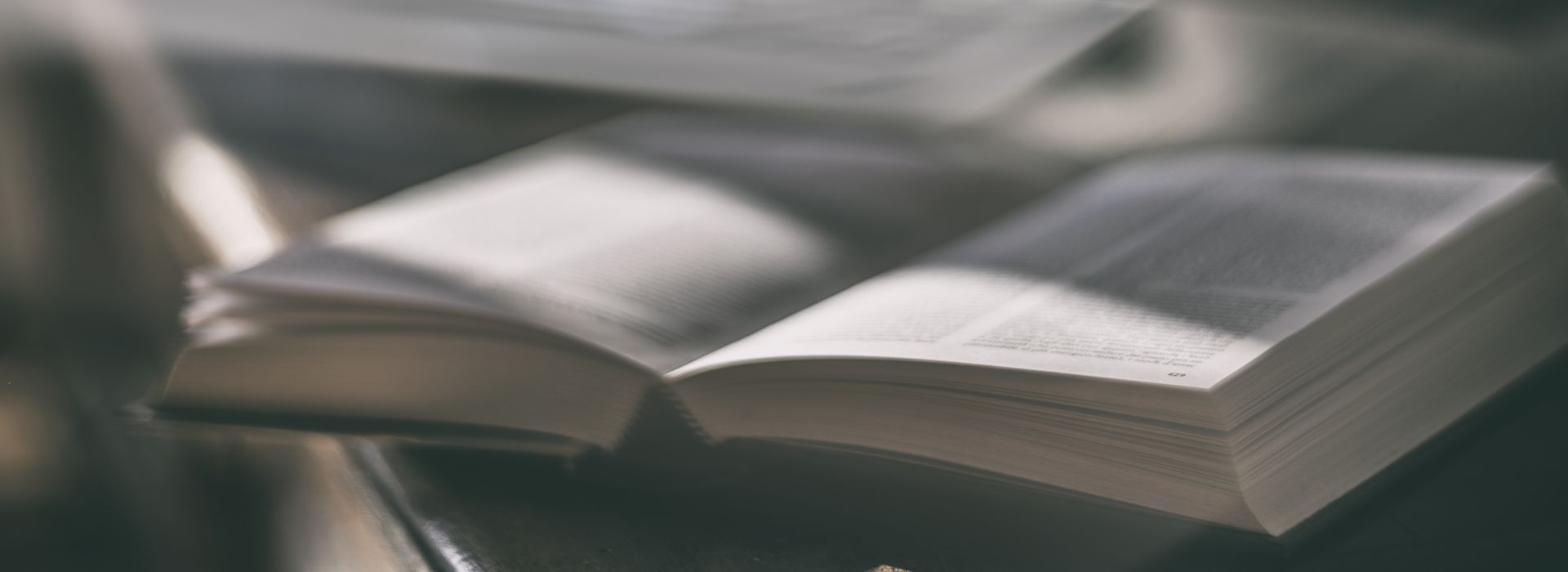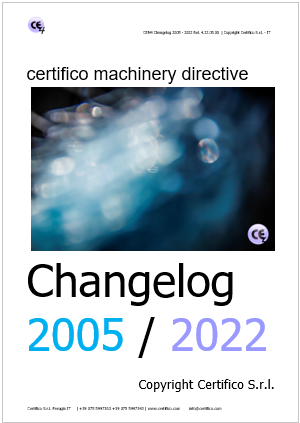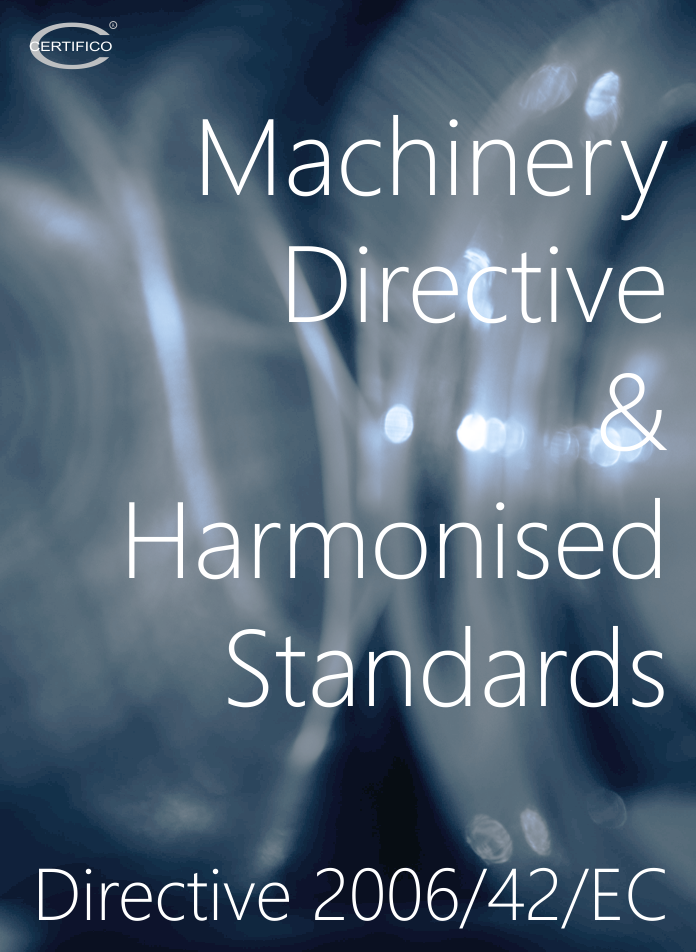Steps
Steps
This section shows the route to be followed with CEM4 to manage the main requirements of the Machinery Directive:
- Technical File;
- Risk Assessment;
- EC Declaration of Conformity;
- CE marking.
Once inserted the machinery, as described in the Start section, you can begin to organize the Technical File and related documents.
To do so, is generally done, as described below.
Opening CEM4, the tree on the right, which presents a machinery has nodes shown:
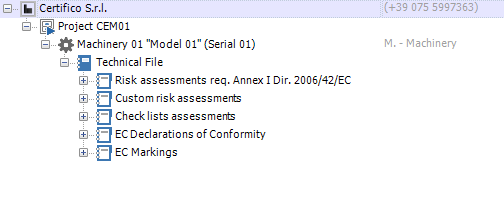
Step 1.
To begin to structure the Technical File, click the Technical File node of the tree to the right, the structure of the Technical File will be present in a central column and New Sections can be added by clicking the New icon appears in this column and selecting the type Section of paper and then in the section or document without section.
For each section added to the Technical File in the center shaft, you can connect to the DB or import external resources, files, folders, open read/write directly from CEM4 with the launch of the third-party applications for the type of resource.
Step 2.
The next step is the selection Standards, followed by the design of machinery.
To do this, right click on the machinery in the tree, it will appear as the home machinery, click Apply, and then click Select Rules, select rules than those applicable proceed to check and press the OK.
(To add to the Rules Management section you can view see rules).
Step 3.
The next step is to fill out the Risk Assessment Document EHSR Annex I (in accordance with EN ISO 12100:2010 and ISO/TR 14121-2:2012 p. 6.5).
To do this, click on the node ENSR Risk Assessment and click on the default document already exists eg VRX 001/00001 or any other document generated.
The Tree Archive to the right, the Tree of Requirements EHSR.
Start the compilation of the Risk Assessment on EHSR select, for example, the first Requirement Essential Health and Safety, we establish the applicability or otherwise of the EHSR, in this example, select "Applicable", options:
- Requirement not examined
- Requirement Applicable
- Requirement not applicable
This will open a section of the work area at the bottom where to make the risk assessment in accordance with EN ISO 12100:2010 and ISO/TR 14121-2:2012 p. 6.5.
Steps 4.
The next step is to fill out the risk assessment in relation to the requirement selected.
Each requirement has already entered the Technical Standards Harmonized type A and other relevant normative references, however, be modified by the Privacy section in the lower left, the other harmonized standards for Type B/C may be included in the assessment requirement remembering that: "Presumption of Conformity'" to respect the EHSR is the application of harmonized standards.
Step 5.
The next step is to select the hazards, relating to the requirement in question operating condition.
Step 6.
The next step is to describe where are located the Hazard zone of machinery, with the ability to insert images about.
Step. 7
The next step is to make an pre-risk assessment (absence of measures, signs, etc.) as required by the Technical Standard Harmonized EN ISO 12100:2010 and ISO/TR 14121-2:2012 p. 6.5 with the iterative process of risk assessment.
Step. 8
The next step is to describe the Protection Measures taken in connection with pre-risk assessment with the ability to insert images.
Step 9.
The next step is to describe the Particulars to be entered in the Manual of Instructions for the Use and Maintenance MIUM in relation to VR (with the possibility of exporting texts with the Export function fields present in the File menu).
Step 10.
The next step is to insert the safety signs and labels (if required) to be affixed according to the type of hazard and pre-risk assessment.
Step 11.
The next step is to make the Follow-up risk assessment (measures, signs, instructions), as required by the Technical Standard Harmonized EN ISO 12100:2010 and ISO/TR 14121-2:2012 p. 6.5 with the iterative process of risk assessment.
Step 12.
The next step is to describe the Risks residual, after they have been adopted all possible measures in relation to risk, the presence of any residual risks should be included in the owner's Manual of Instructions for the Use and Maintenance (export possibilities of texts on the analysis of requirement with the Export function fields present in the File menu.
Step 13
The next step is to bring any Notes related to the examined VR.
Step 14.
By default, in the section tree EC Declaration of Conformity, is present on the working paper.
To change the data contained in the EC Declaration of Conformity, click on the document, then, using the tabs at the top right to proceed to edit the data.
Step 15
By default, in the section tree CE marking is present on the working paper.
Fill, then, the Properties dialog box new EC data marking and press OK.
- Published: 07 November 2013
- Hits: 22592