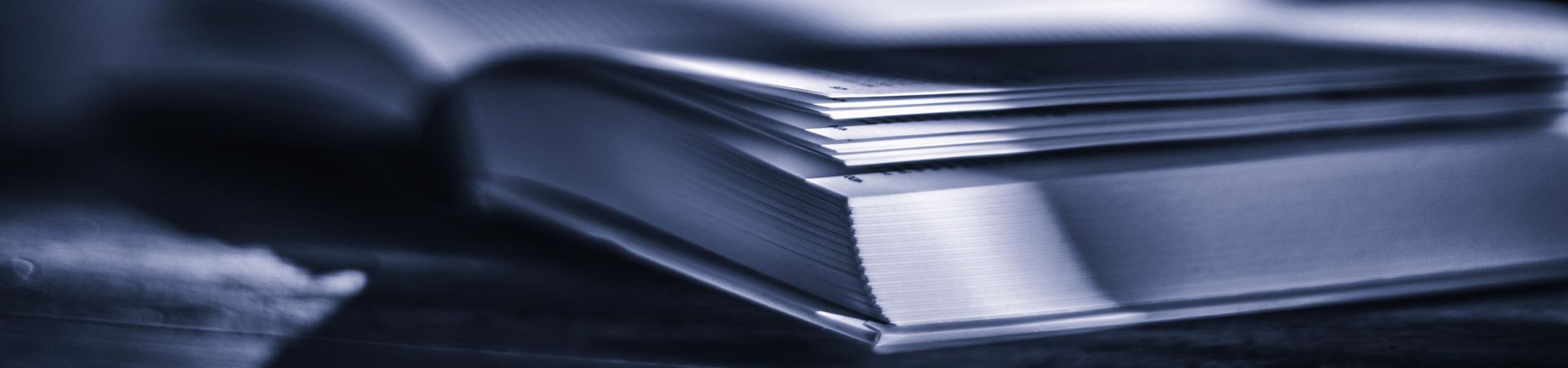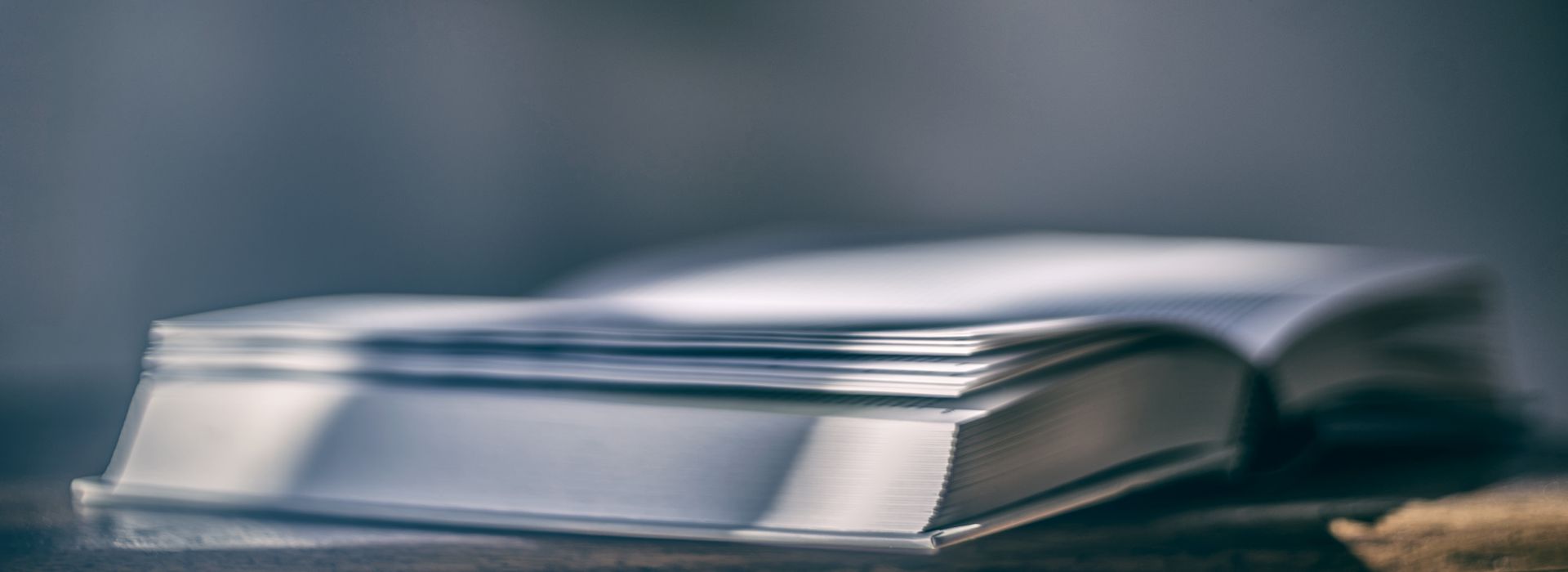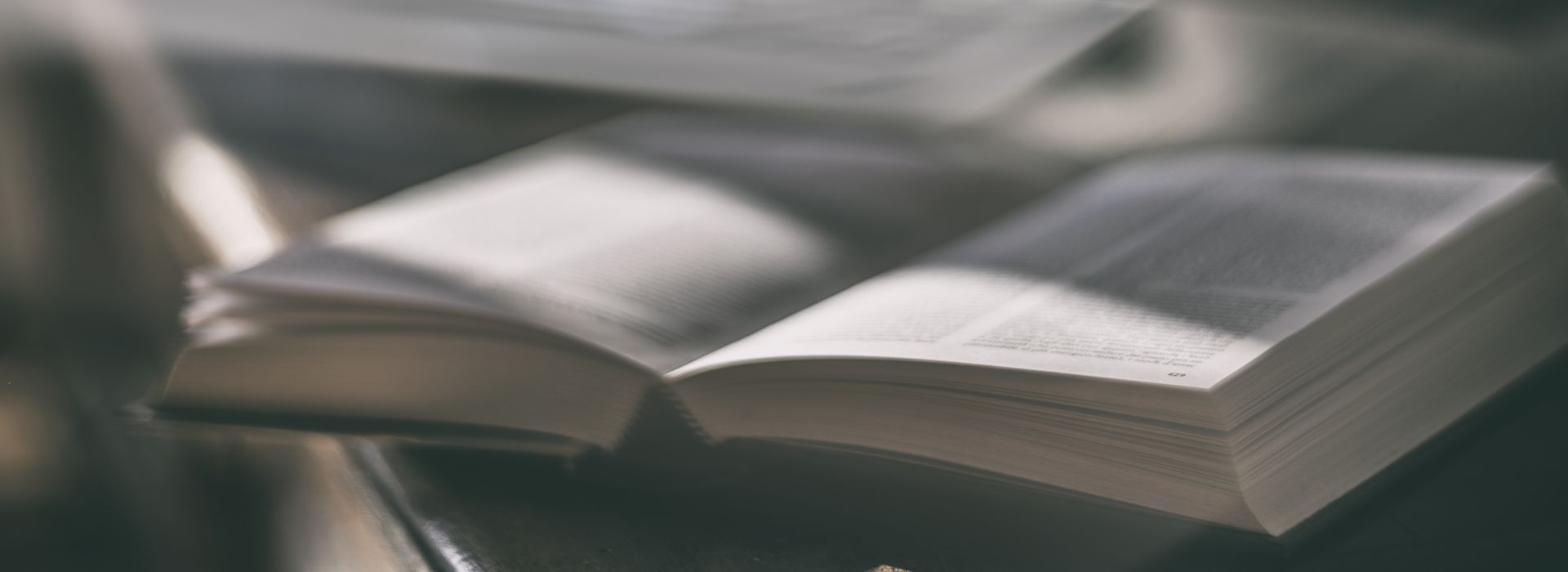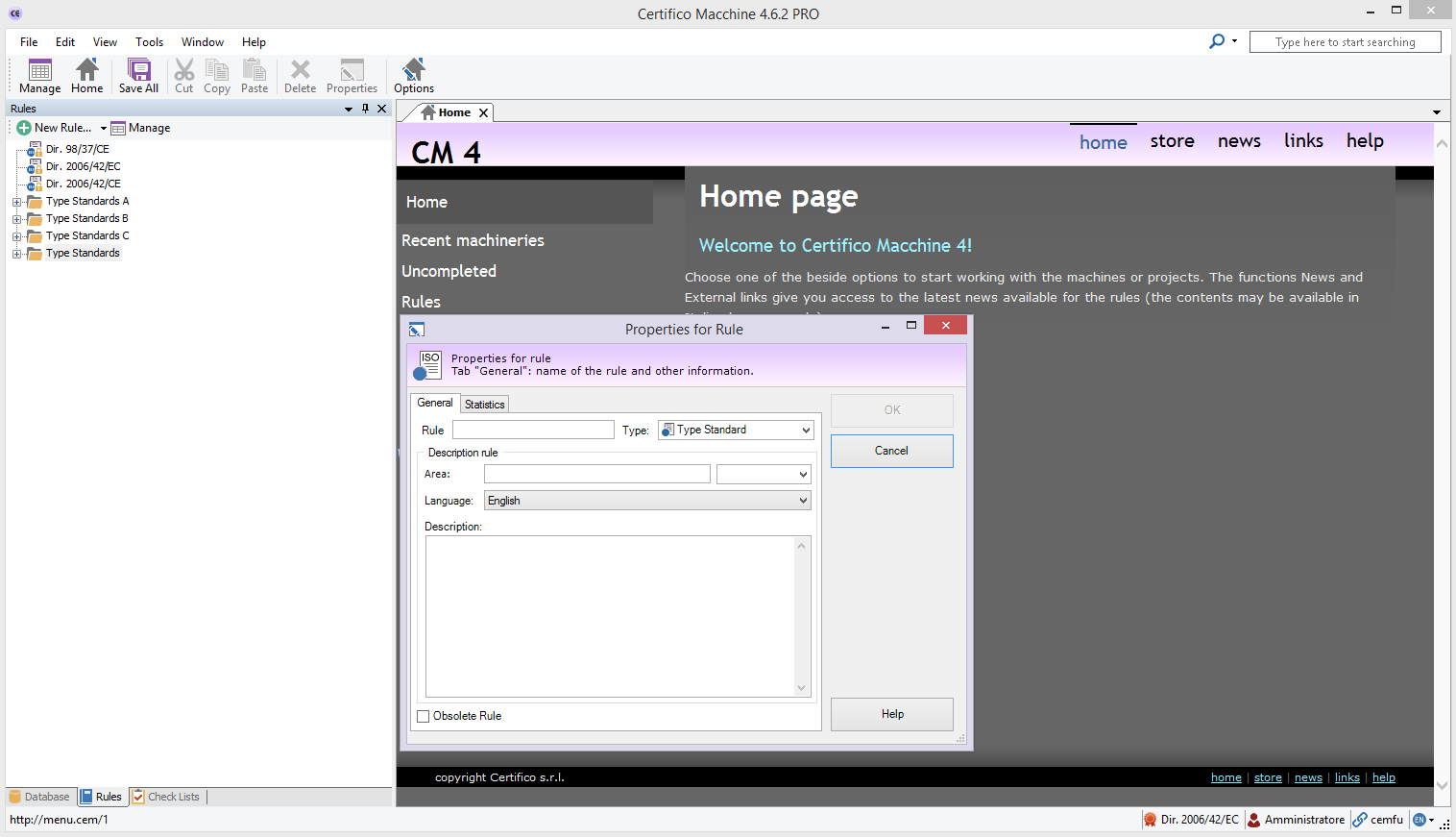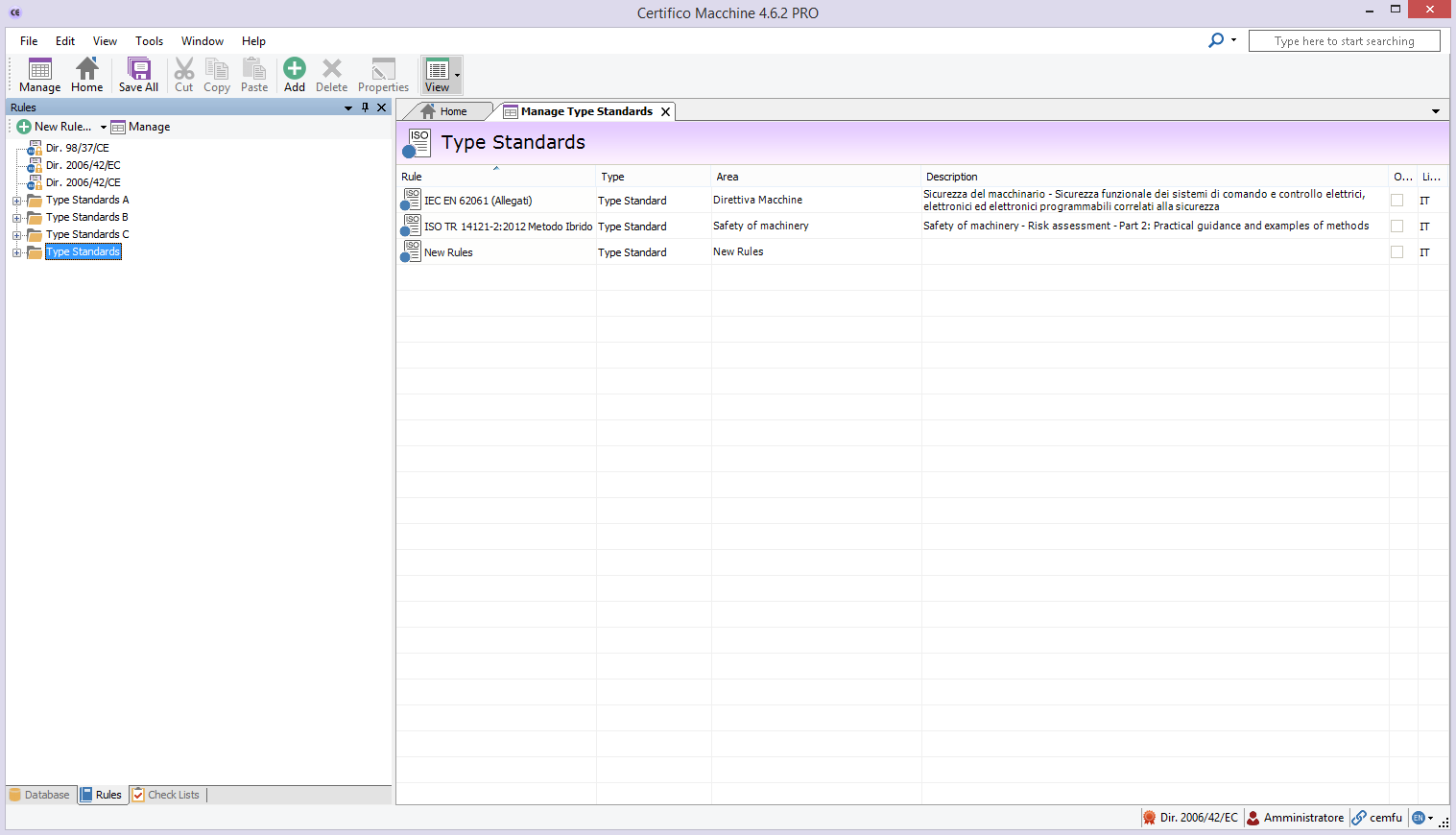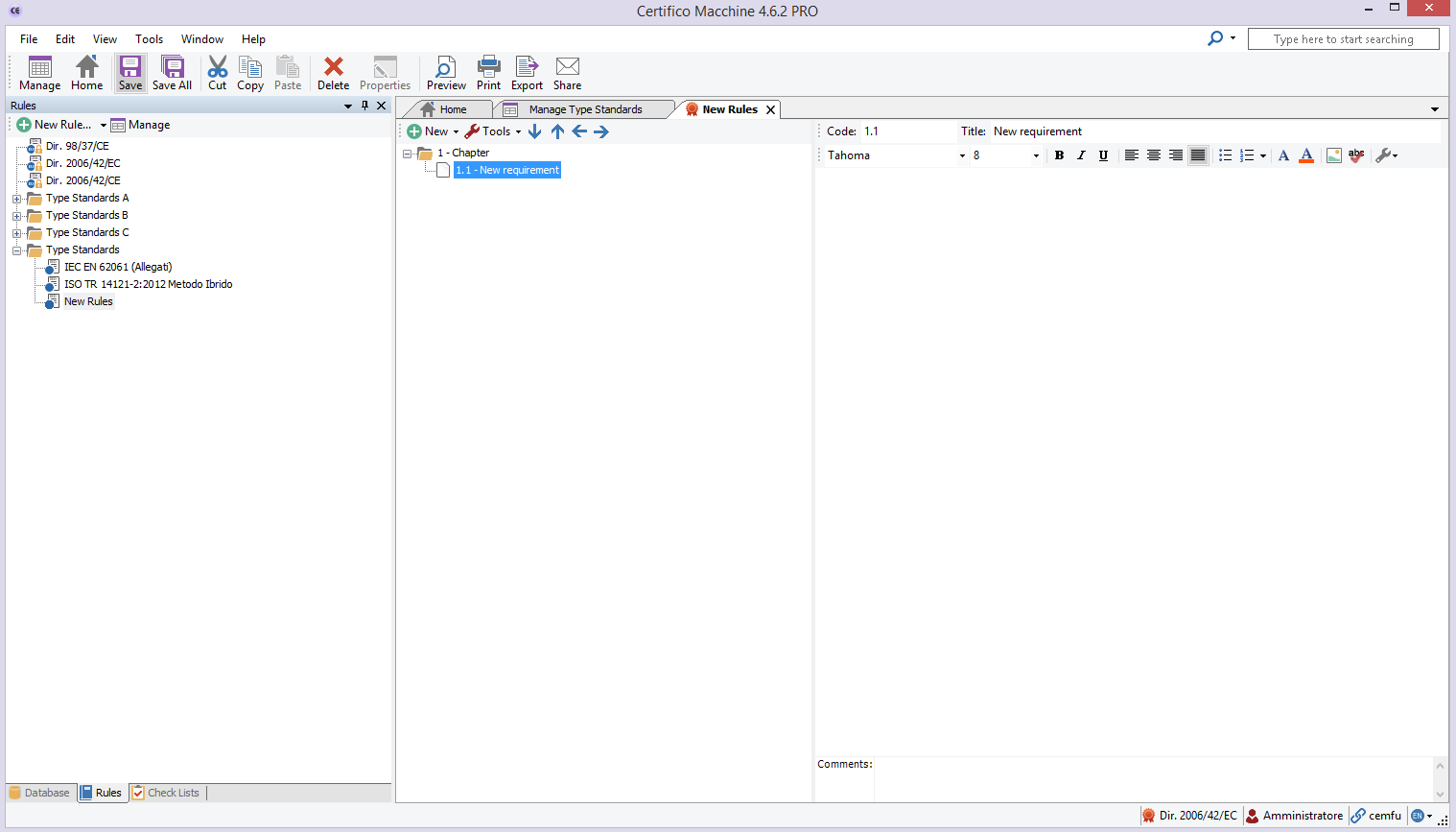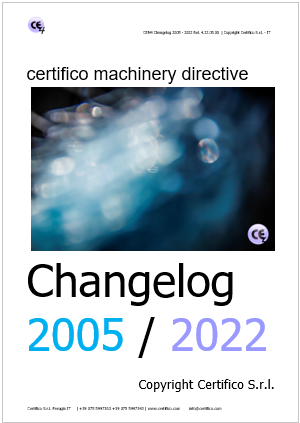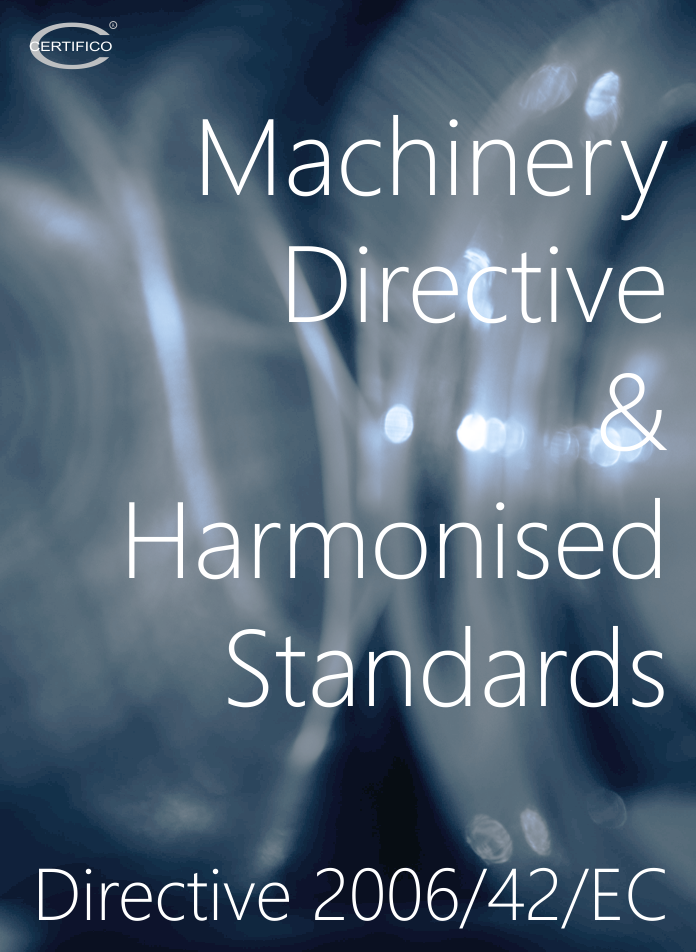Manage rules
Manage rules
With the management rules in this CEM4 you can:
1 - Insert the headline and/or requirements of the Technical Requirements, Directives or other Requirements Specifications by the User.
2 - Import Requirements for Technical Standards which we have already developed to be managed in CEM4 and in the section "CEM file".
On the same may be carried out the risk assessment (see Ratings and Reviews customized checklist ) or simply rendererle selectable in EC Declaration of Conformity and Declaration of Incorporation .
Attention
Please note that the application of the Technical Standards and Harmonized Risk Assessment carried out on these rules is " presumption of conformity" with the Essential Requirements of Health and Safety (EHSR) of Annex I of the Machinery Directive .
Inserting Technical Standards by the User
Initially, the archive does not contain the Technical Standards Requirements, you can then add new items.
To access the Manage tab, select "Rules", then select "Manage rules standards".
In the main toolbar, these buttons appear:
Add: shows the properties dialog for adding a new rule;
Copy: Creates an identical copy of the selected rule;
Delete:delete the selected rule;
Properties: shows the properties dialog for the selected standard.
Rules propertys
Click the New button displays the Add Rule Properties window, here you can enter the data of the new standard.
The rules entered by the user can be changed at any time and may be rendered obsolete (in case of withdrawal , substitution, etc. ) .
In the Add Rule Properties window, contains the following fields and controls:
Code standard ( up to 50 characters , compulsory), alpha-numeric code that uniquely identifies not the norm.
Type (mandatory) , describes the type of norm.
This field can have the following values:
Technical standard ;
Technical standard A;
Technical standard B;
Technical standard C;
Legislation;
Directive;
Analysis;
Technical specification;
Technical requirements;
Technical Report .
Scope
Description
Box "Obsolete rule" , if selected, indicates that users do not use the rule to new assessment, as it is no longer in force and is maintained only for historical archiving.
Management standards
Once you have created the new standard, this appears in the Management Rules:
Requirements Standards insert
To insert a new requirement on which to perform the risk assessment on the position normally inserted , which appears in the tree on the left.
From the Manager screen requirements standard to generate the "Chapter" and then "New Requirement in this chapter":
From the Manager screen requirements of Rule window appears owned New Requirement of Rule.
The window contains the following fields and controls :
Code requirement
Title
Description
Comments
- Published: 07 November 2013
- Hits: 15420