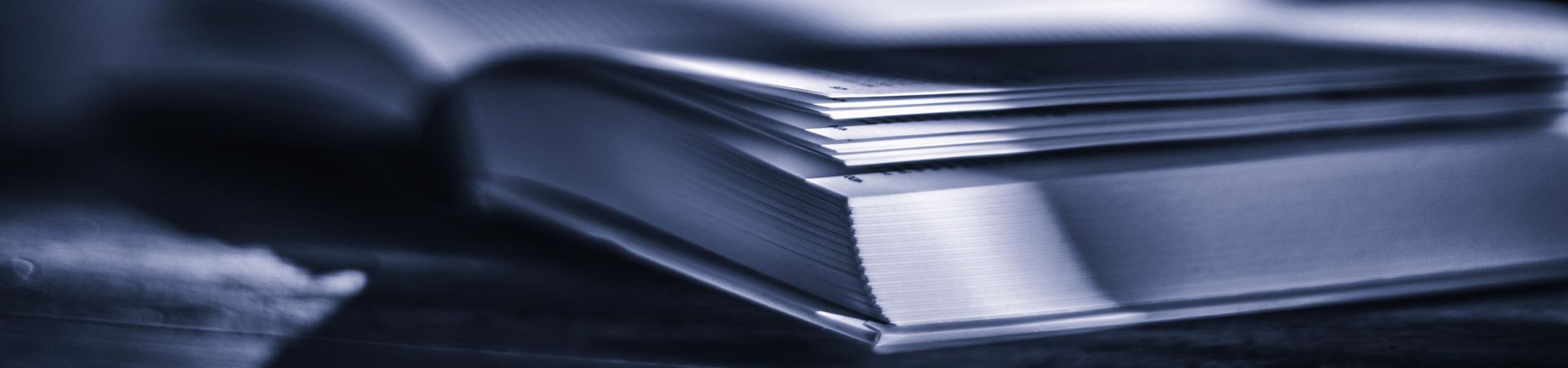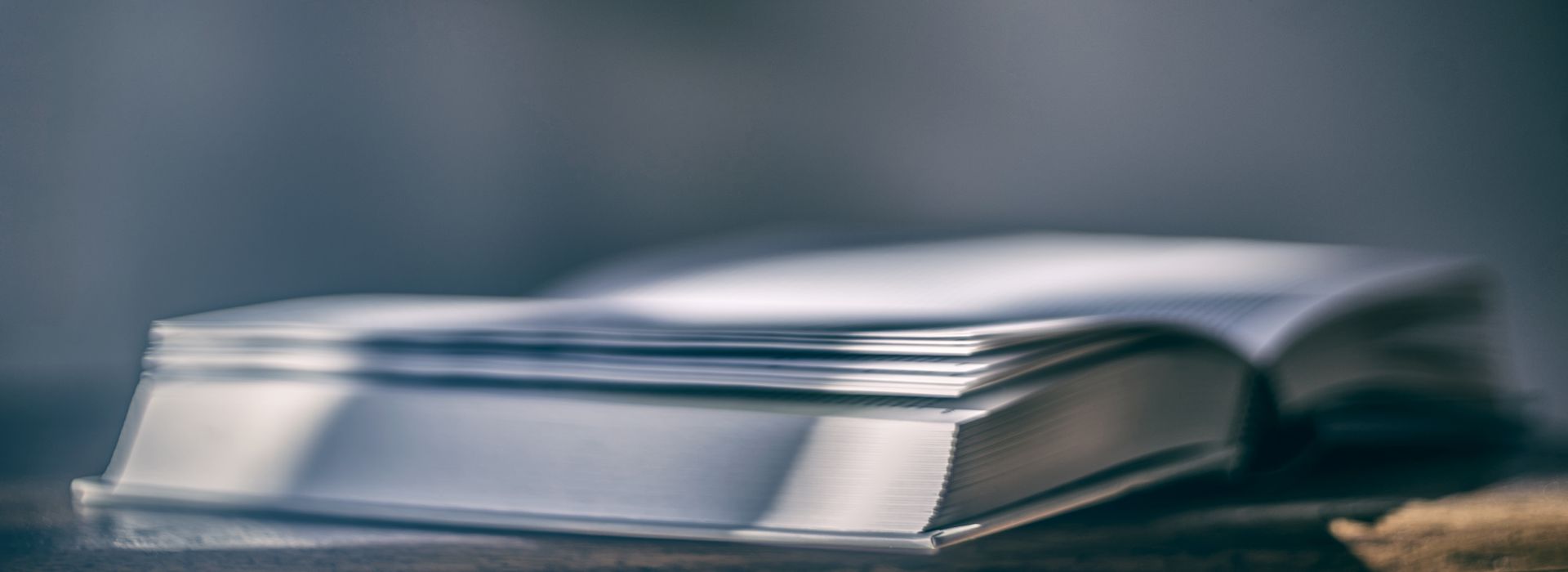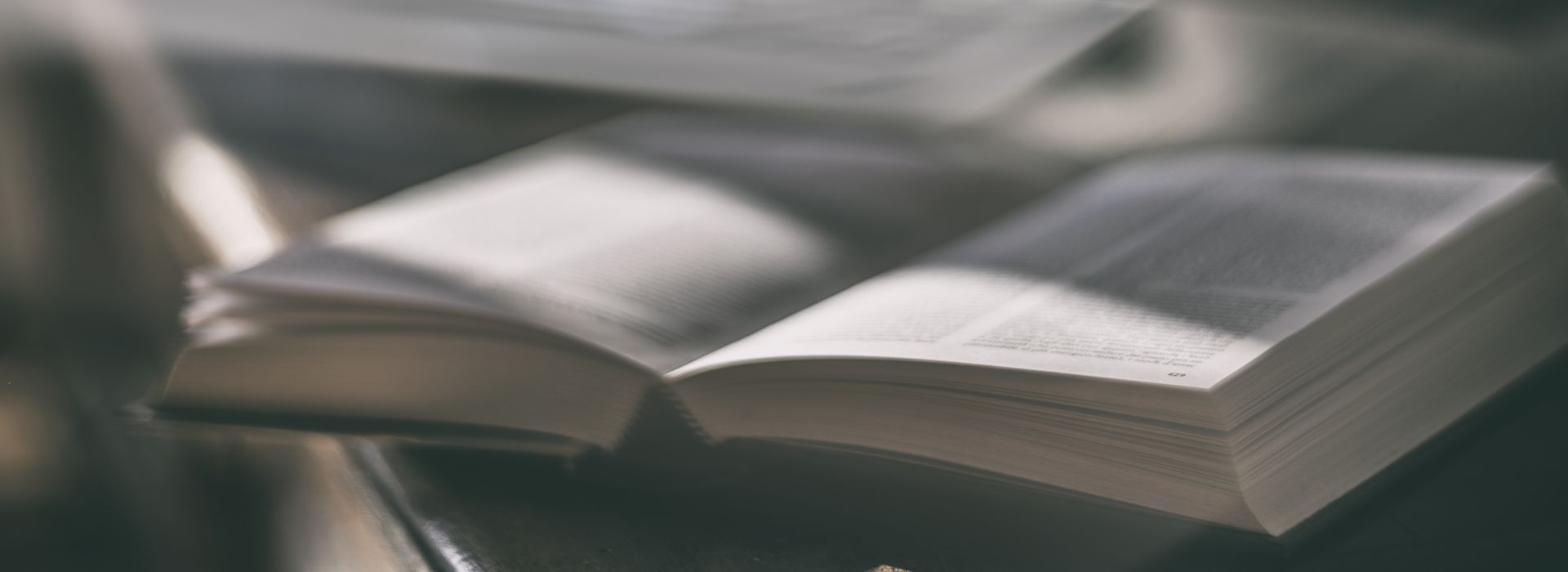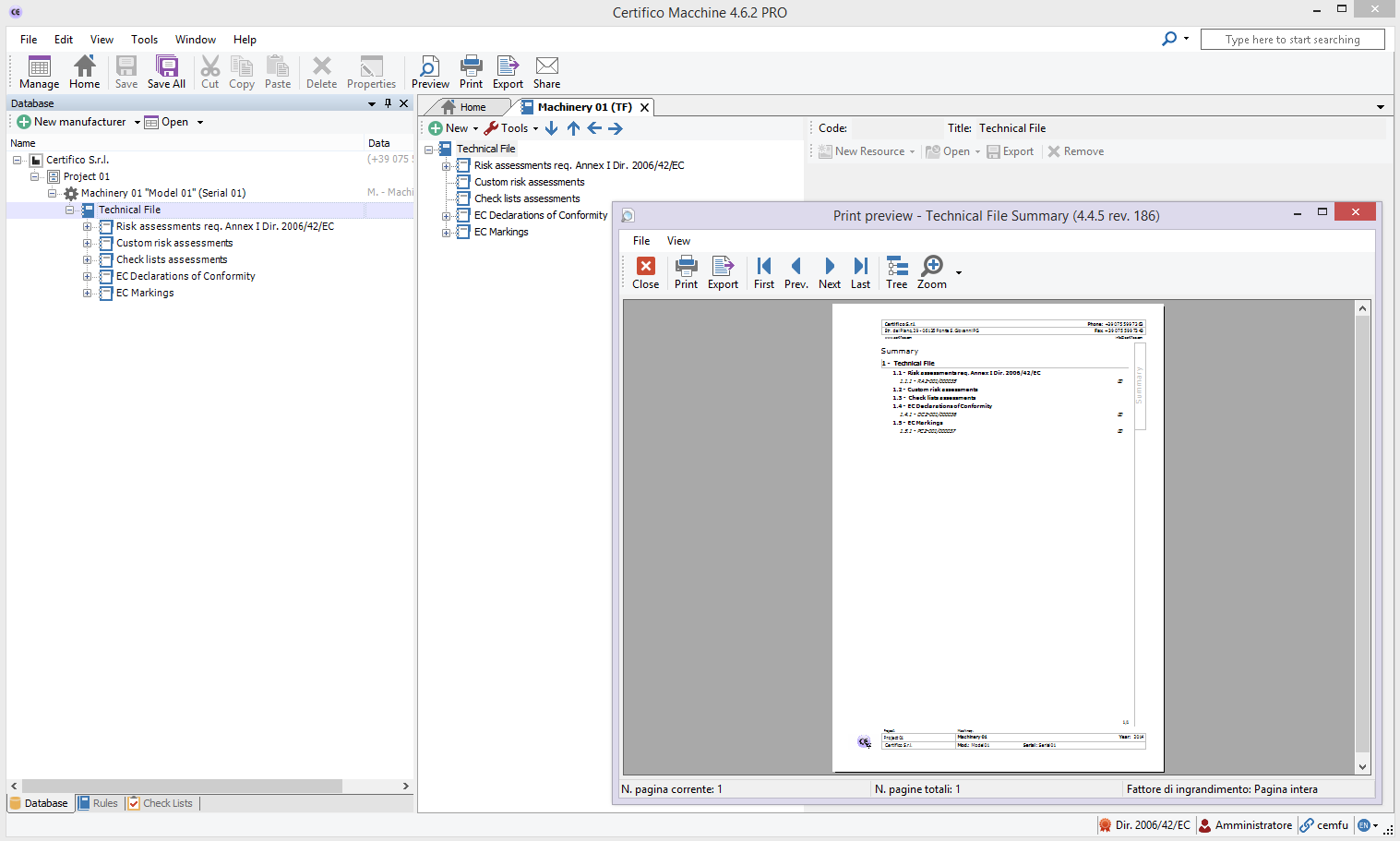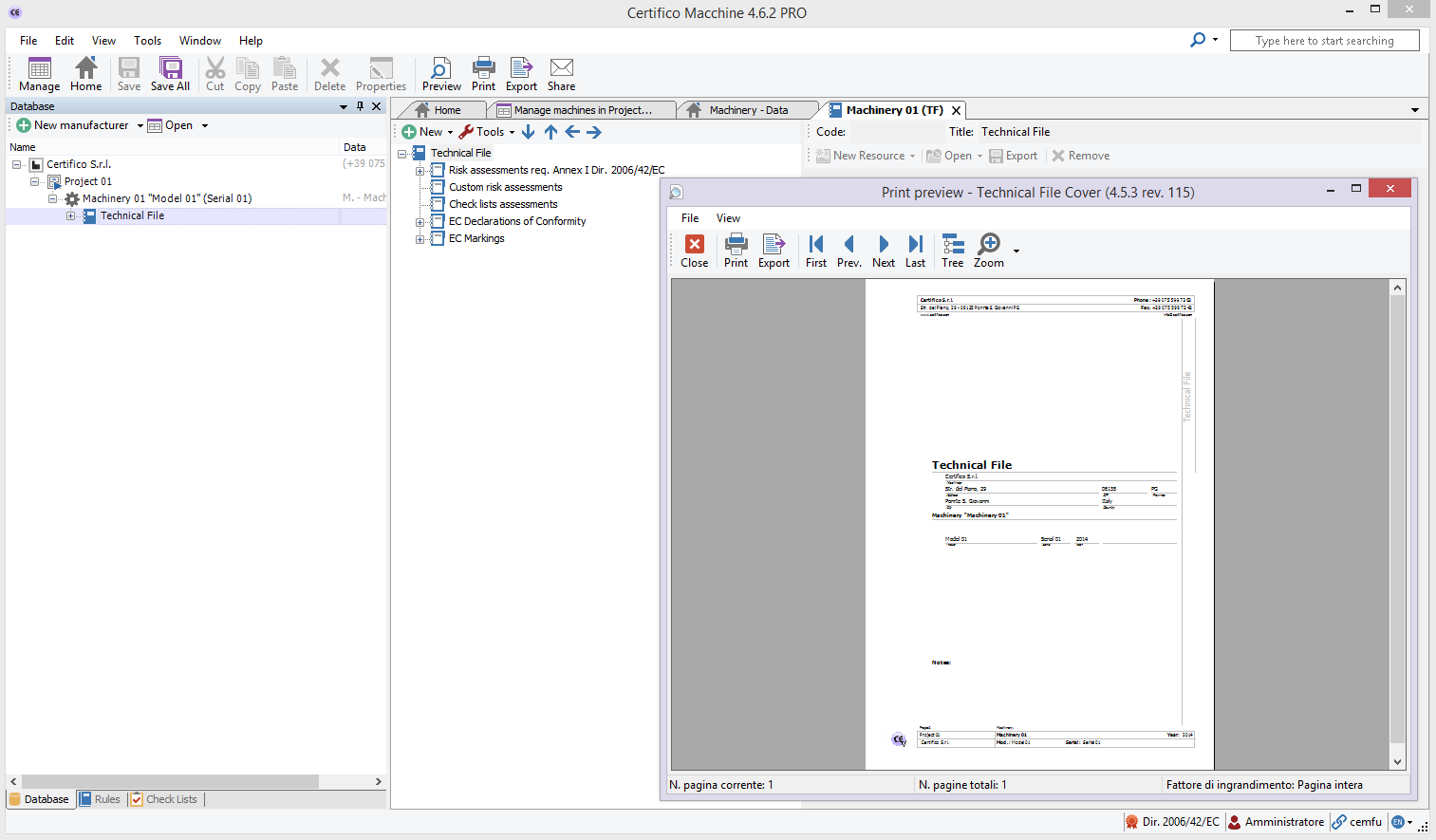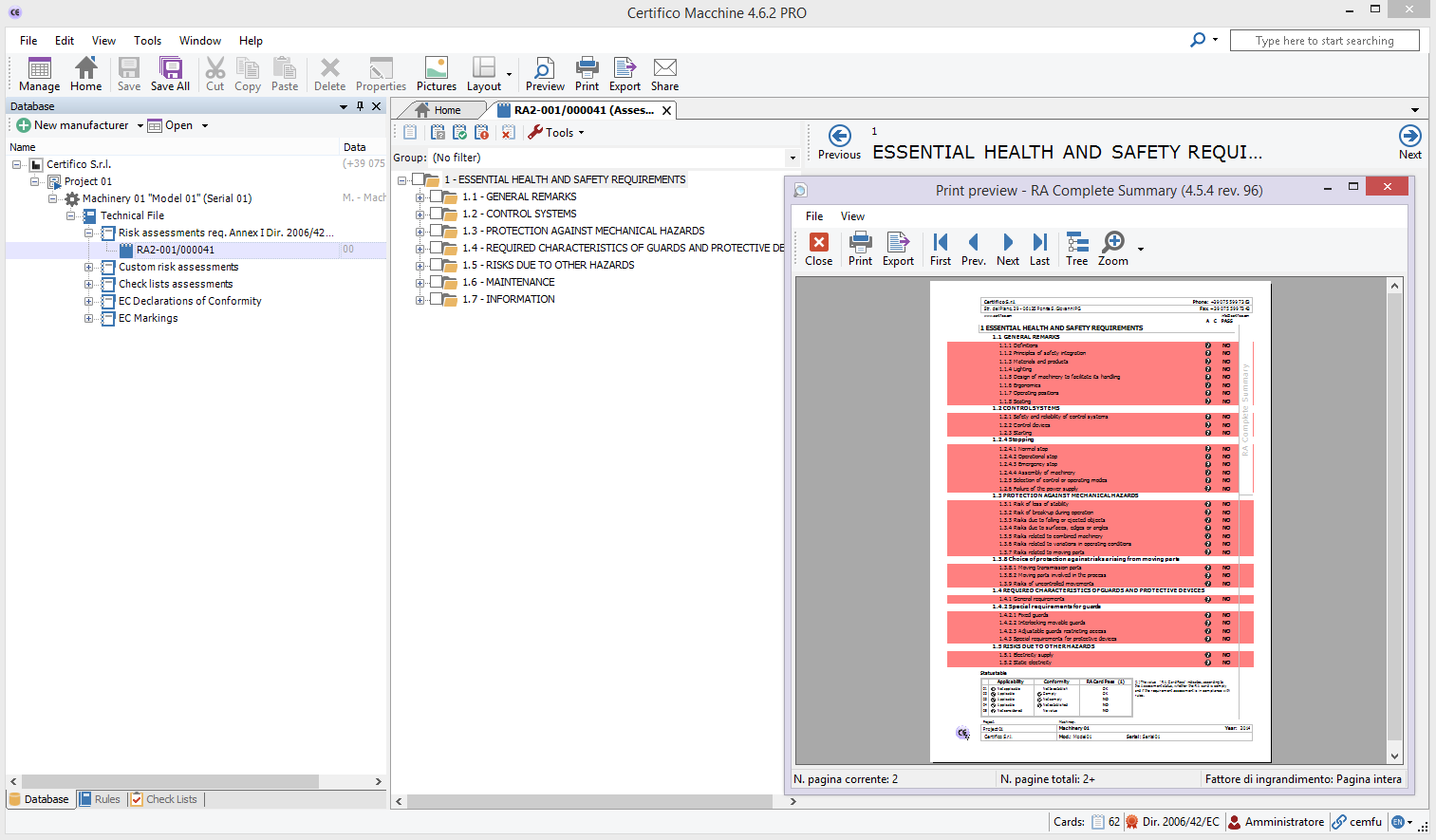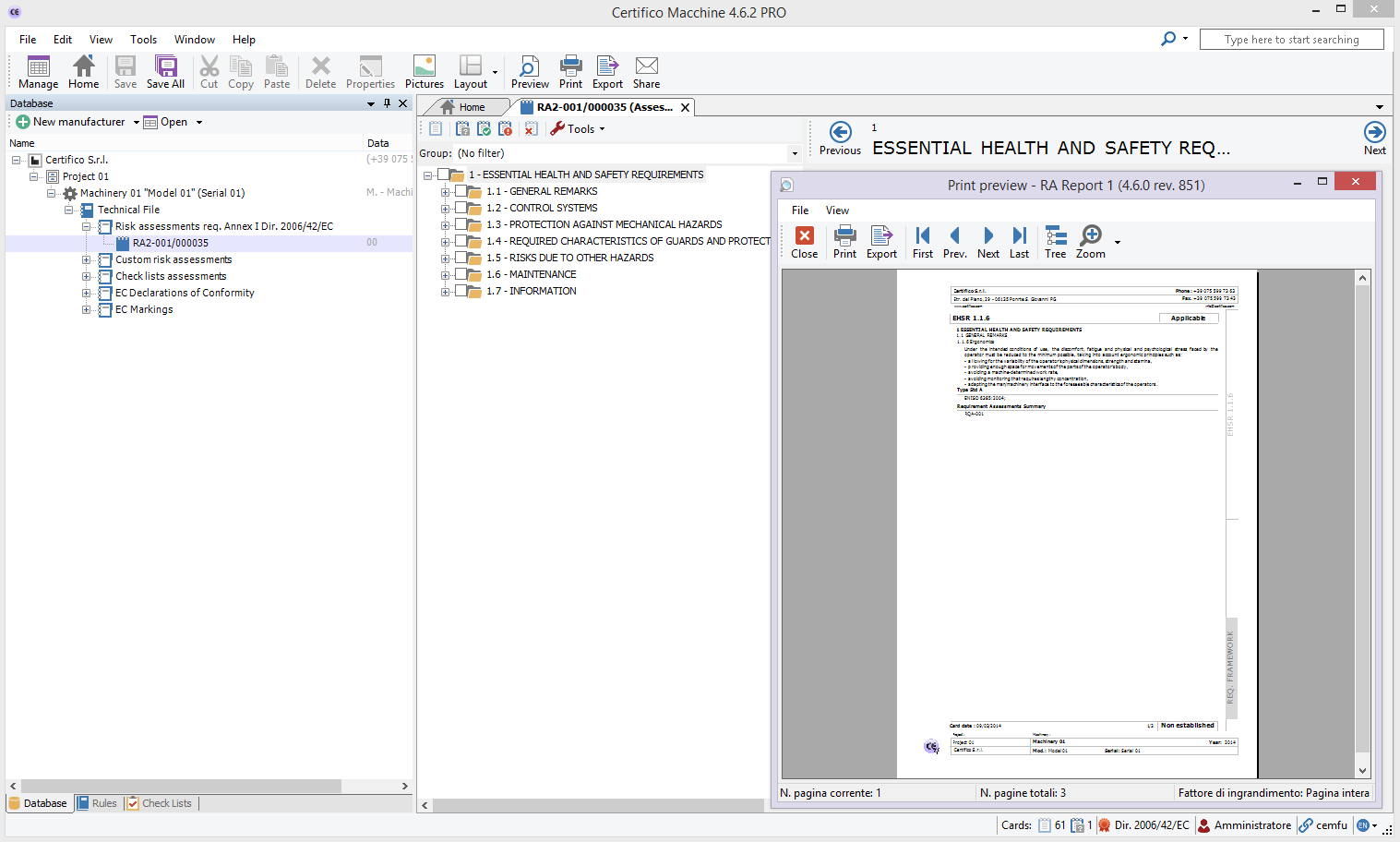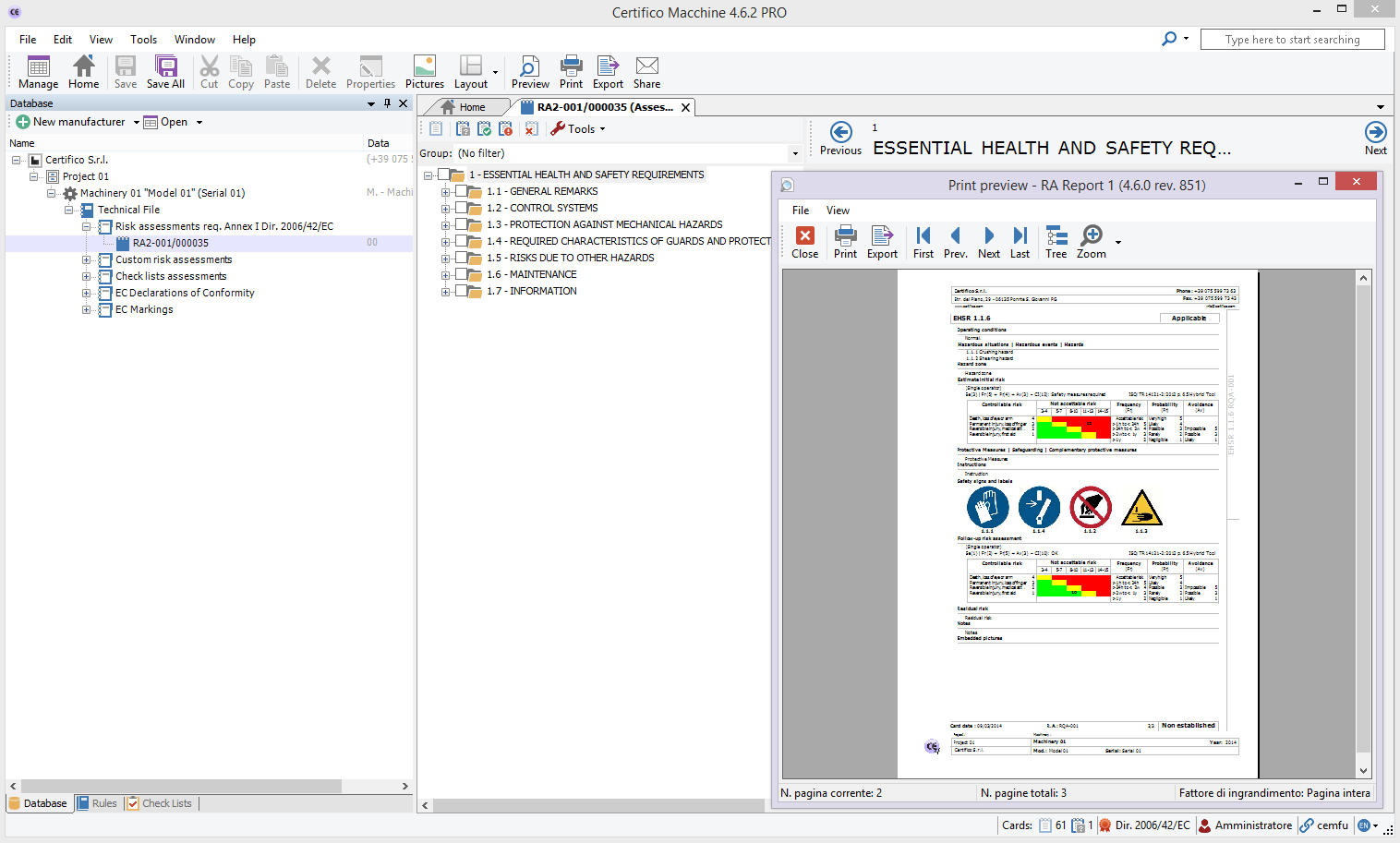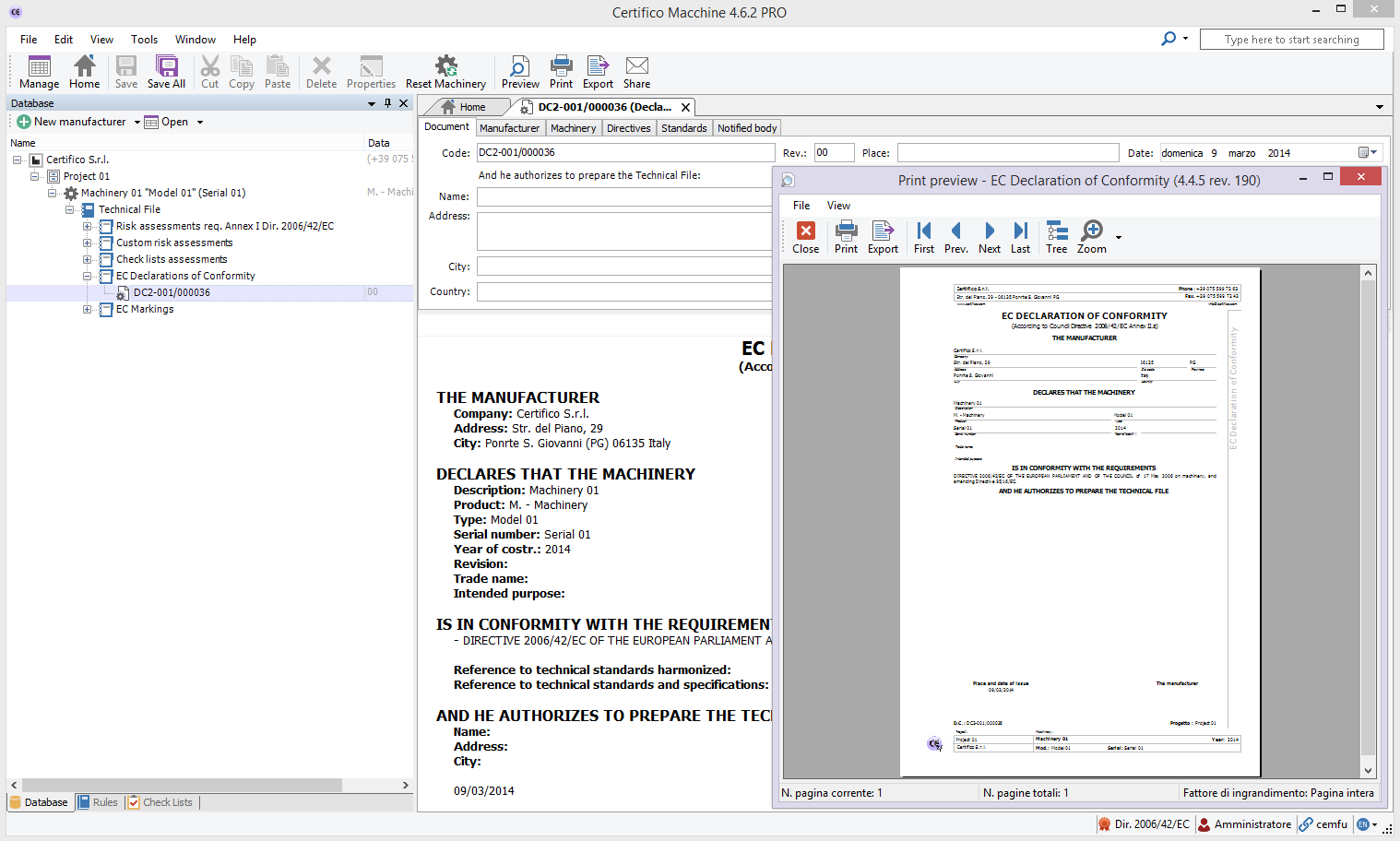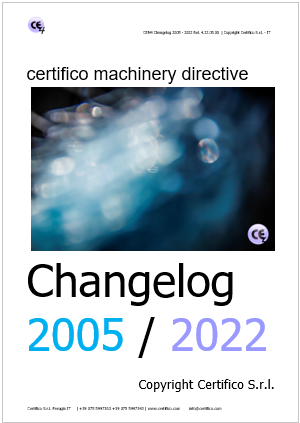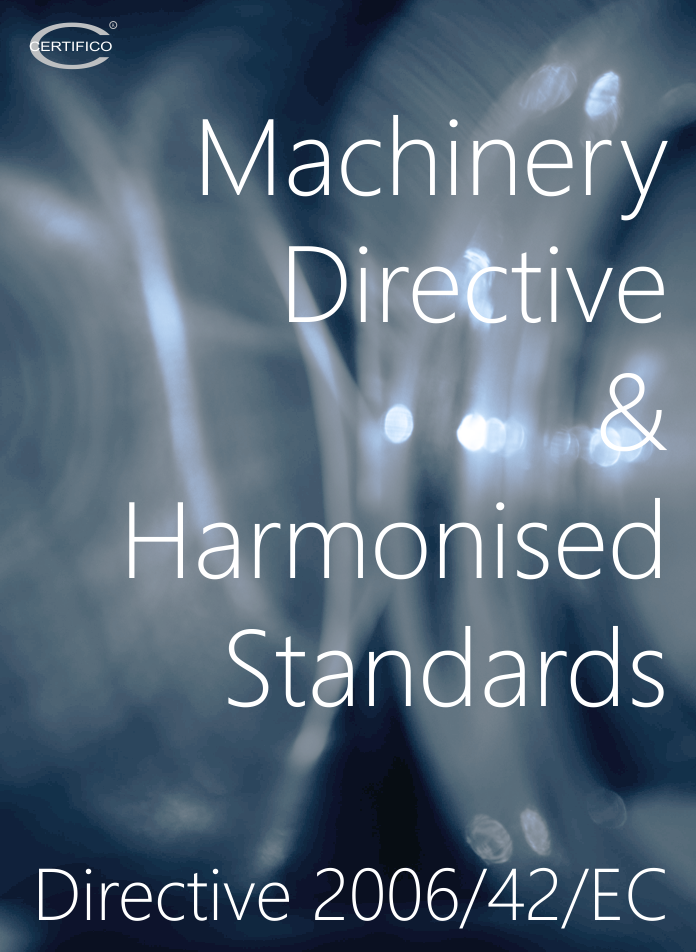Report
I report
This section shows the main print reports generated by the software CEM4, starting from the Cover Technical File up to the Dichiarazione CE of Conformity of the machinery.
Most of the documents drawn up by the software CEM4 owns a print report that can be viewed , printed and distributed .
To print a document, proceed as follows :
Select the machinery and the type of document, as explained in the previous steps.
Click the node of this document or create a new one.
Make any changes in the fields provided and click the "Save" button before proceeding to print .
Click the "Preview" button present in the main toolbar.
Some documents have multiple report templates: in this case, next to the button is a little small arrow pointing down that allows you to access a contextual menu with additional printing options.
From the preview window, start printing by the control box, or select the destination printer and set the settings (paper size, quality, etc.).
The software also allows you to export documents in multiple formats including pdf, doc , rtf, epub
Cover Technical File
To start printing, click the "Preview" button in the main toolbar and then select one of the options for printing.
Cover contains the main data of the manufacturer of the machinery, the project and any other notes.
Index Technical File
Start printing, click the "Preview" button in the main toolbar and then select one of the options for printing.
The index contains a list of the documents included in the TF divided into sections and subsections.
In the header and in the footer page always shows the data of the manufacturer of the machinery and the project.
RA Complete summery
The RA Complete summery it's report of the status of the Risk Assessment.
To facilitate immediate understanding of the Risk Assessment Report is the overall state RA framework, with which, in addition to the existing video display of the status of the ongoing, Applicability/ ompliance with set values and controls in preview CEM4, you can print/export the overall state of RA in a few pages, and the trend to have an overview/status of the Risk Assessment, and not forcibly to the entire print/export.
Risk assessment
Start printing, click the "Preview" button in the main toolbar and then select one of the options for printing. The document collects the cards to the requirements of the assessments (EHSR) is where you place the Risk Assessment.
In the header and in the footer page of each tab are from time to time with the details of the manufacturer of the machine and the project.
EC Declaration of Conformity
Start printing, click the "Preview" button in the main toolbar and then select one of the options for printing.
In the case of the EC Declaration of Conformity the user has the ability to print directly both in Italian and in one of the four other major European languages (English, French, German and Spanish).
In the header and in the footer 'page always shows the data of the manufacturer of the machine and the project.
- Published: 07 November 2013
- Hits: 19532