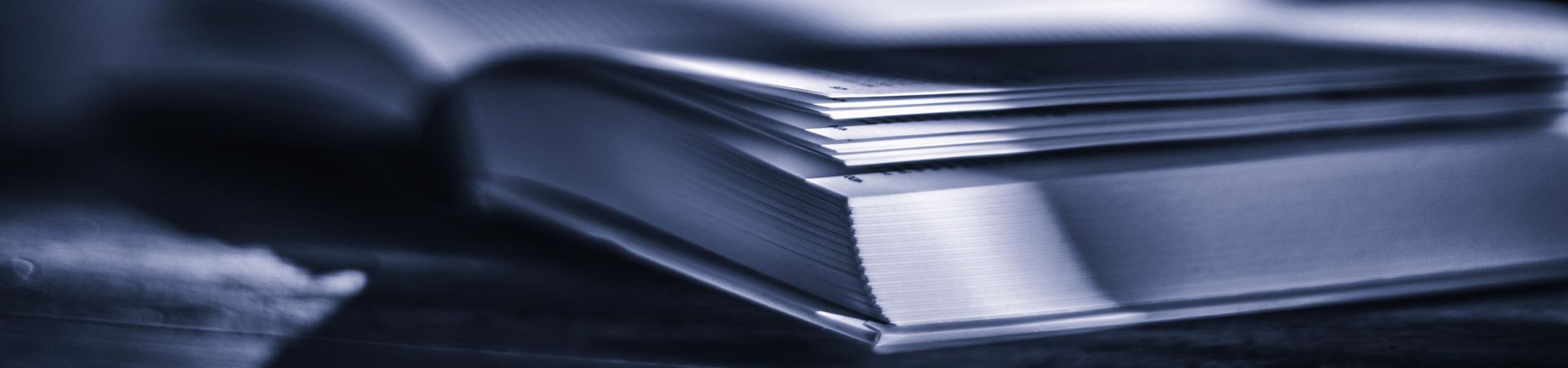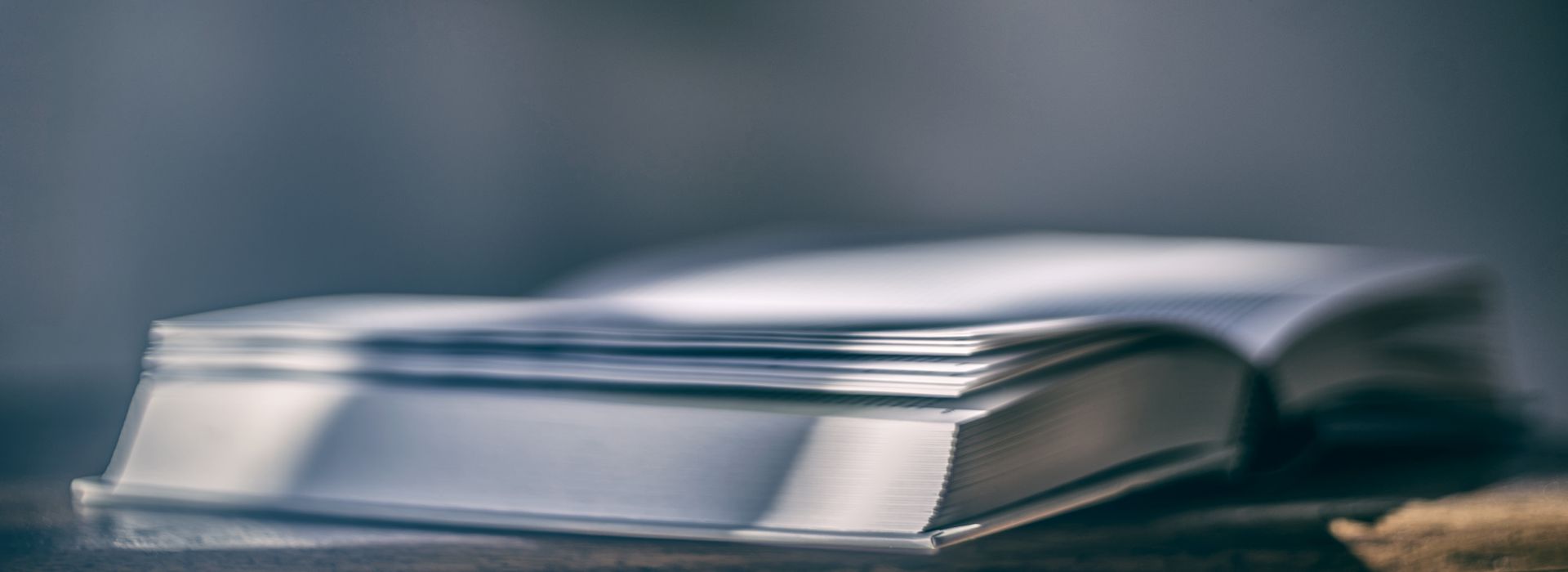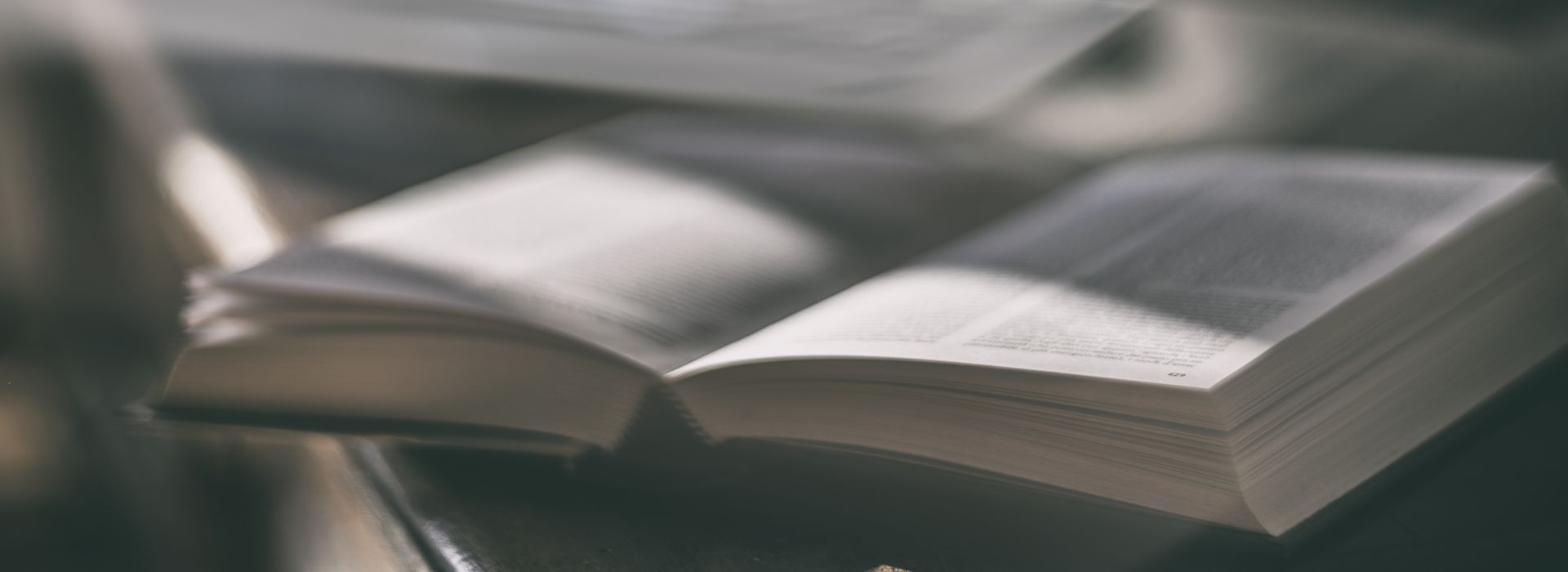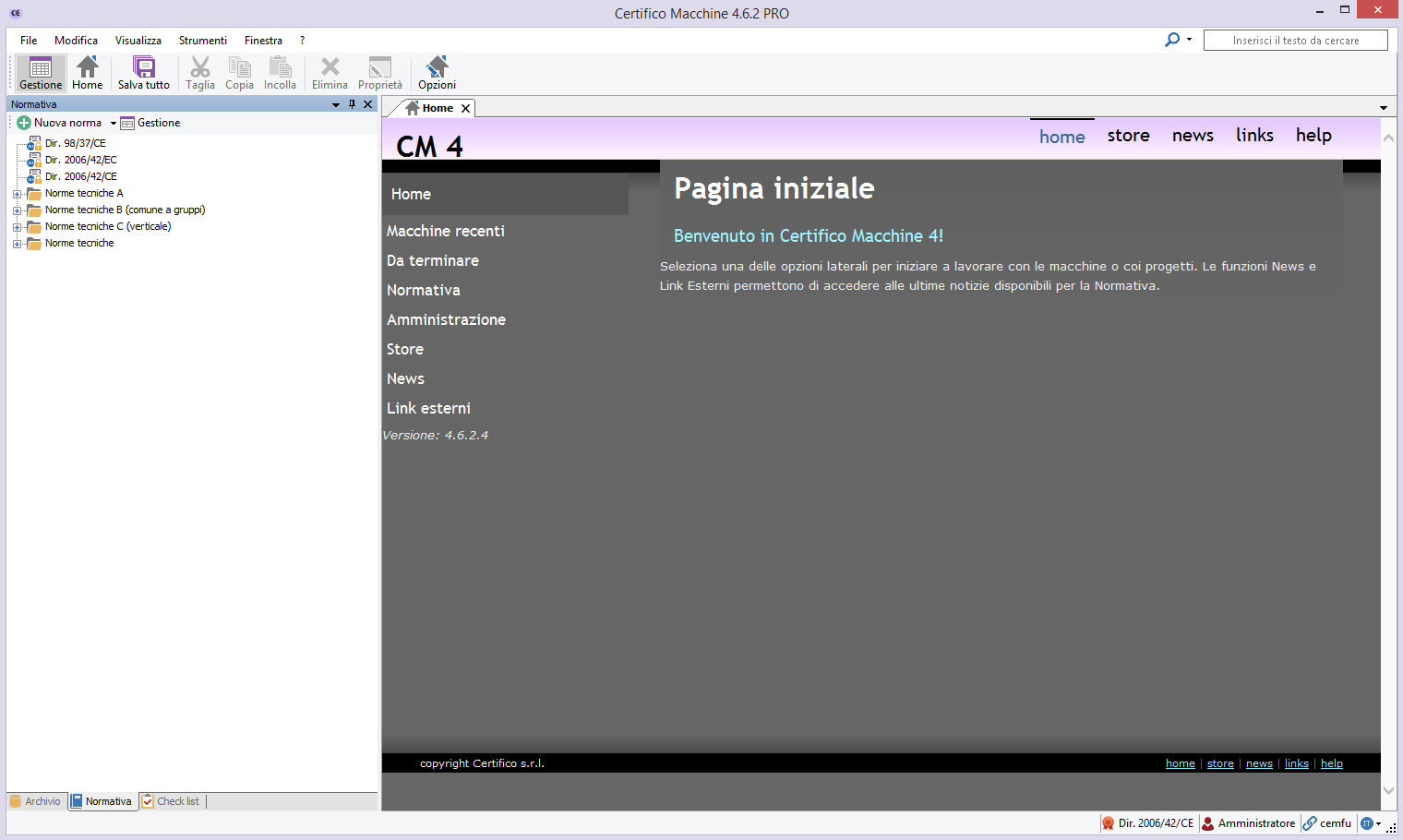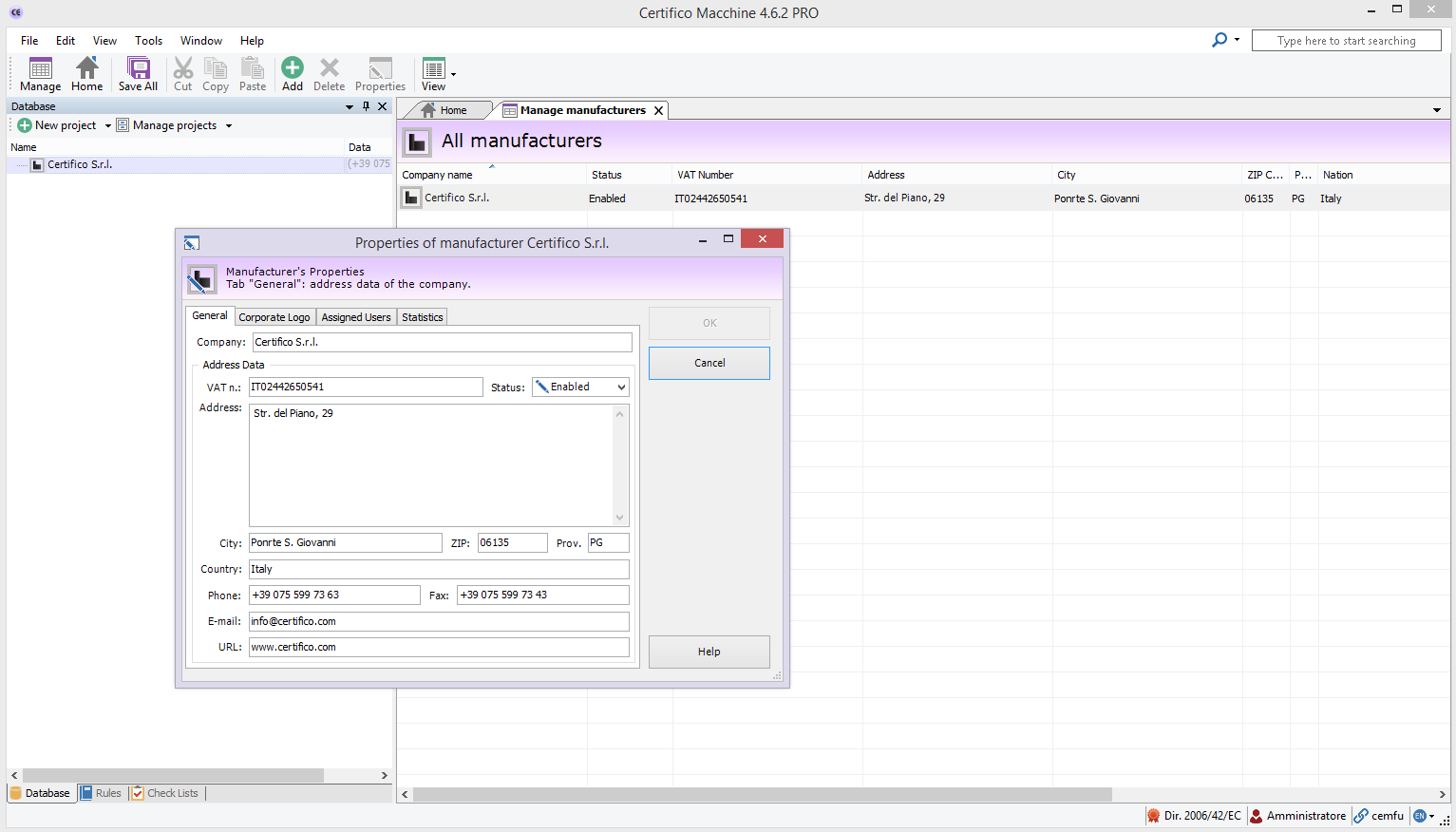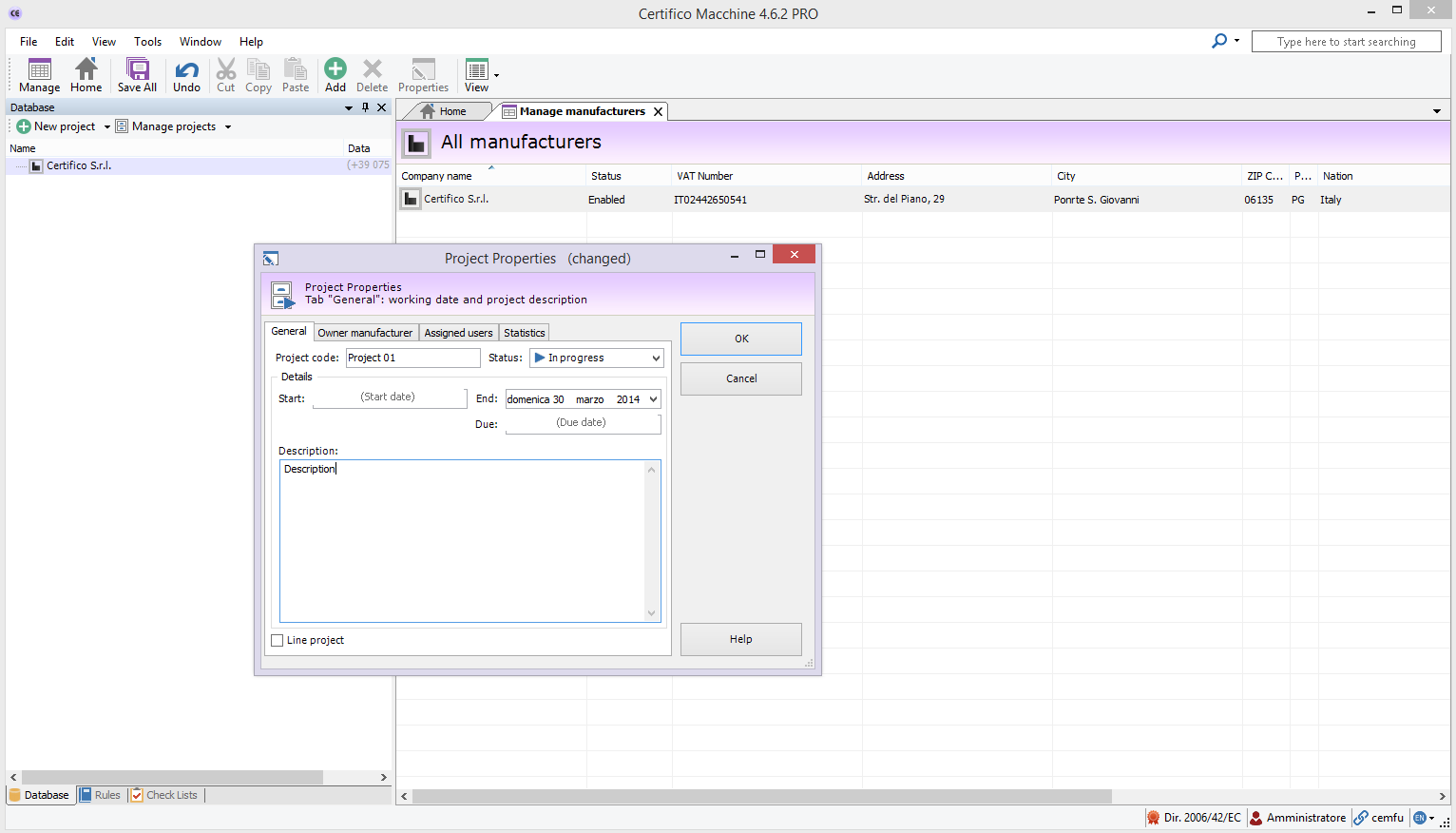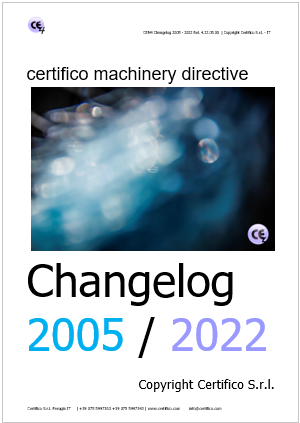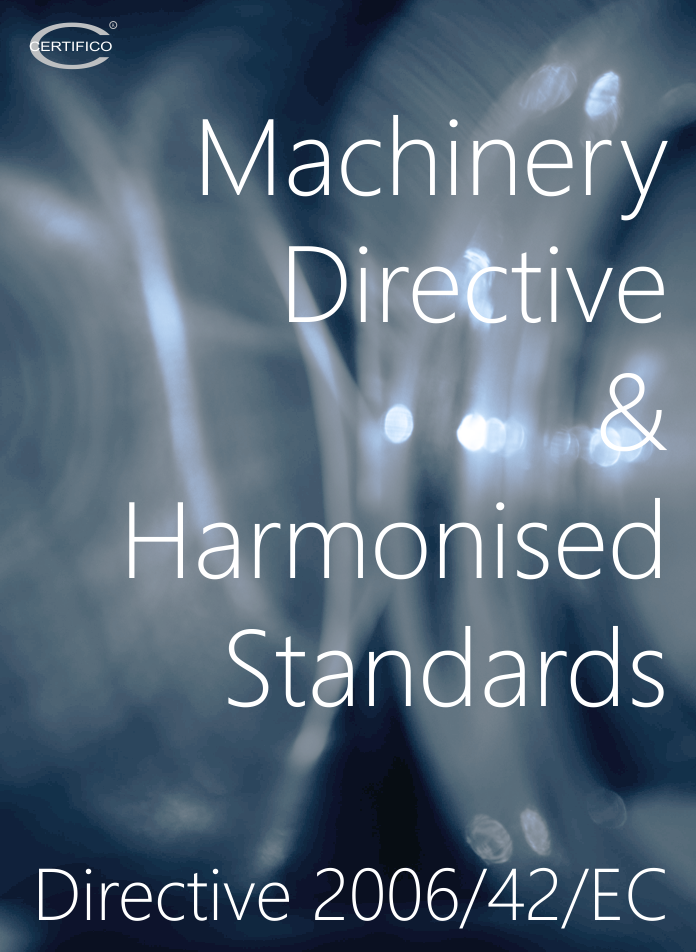First steps
This section describes the first steps to be carried out with CEM4 for the insertion of a machine on which you then have to manage the requirements of the Machinery Directive .
IMPORTANT
First and foremost always check the applicability of the machine to other Directives of the "New Approach" which provide for CE marking:
- Dir 2006/95/EC "Low Voltage" (almost always)
- Dir 2004/108/EC "Electromagnetic Compatibility" (almost always)
- Other eg ATEX , PED , etc., and import the relevant requirements (see Administration standards), proceed to the Risk Assessment (see Risk Assessment customized ) and bring in the EC Declaration of Conformity.
For each machine, you must specify the following information , in order:
1 . Master Data Company (Manufacturer);
2 . Data of the Project to which the machine;
(defined for example as a series of models , machine families , orders , etc.)
3 . Technical specifications of the machine .
Through the tree structure of the archive in the main window , the user can work on documents needed to administer the requirements of the Machinery Directive : make a Risk Assessment on RESS of the Machinery Directive Risk Assessment on Technical Regulations / Requirements, draft the EC declaration of conformity, organize the Technical Construction File, locate the data plate bearing the CE marking, etc .
Steps 1 and 2 describe the procedure to insert a new company and a New Project.
Step 3 illustrates the procedure to insert a new car.
Each company can have multiple projects and each project can contain multiple machines in turn .
Each machine has its own CEM4 Home summary and a tree structure that represents the Technical File.
In this section you will be treated just inserting New Machines . For more information on other management functions ( move, copy , delete, etc. . ) Refer to the " Advanced" or the user manual of the product
After starting the software , the main screen to certify the equipment is CEM4 Home, composed of the elements shown in the screenshot below.
- On the left side, the module archive and standards, with tree structures for navigation within the database.
- To the right of the work area, in which are shown the information home, newer machines, From end, Legislation, Administration, News, external links.
Step 1: New Company
To insert a new company, in the toolbar, click New, select Company and fill in the properties window manufacturer company with personal data and confirm with OK.
Step 2: New Project
To insert a new project , in the toolbar , click New , select Project , select the tab on the Company membership and fill in the properties window of the project with the data and confirm with OK.
Step 3: New Machinery
To insert a New Machinery, in the toolbar, click New, select machine , select the tabs on the company to which they belong and the Project of belonging and fill in the properties window with the data of the machine and confirm with OK.
Clicking on a machine in the tree of the archive, the software displays the Home machine with the specifications of the machine .
The Home Machinery collects a summary of the most significant properties of the machine , in the machine instead are the documents of the Technical File required to comply with the obligations laid down by the Machinery Directive ( Risk Assessment , EC Declaration of Conformity, etc. ) .
To start working on the documents, click on the nodes on the tree.
Machineries and projects on which you have worked on recently are displayed in CEM4 Home.
In this way, the user can immediately go to the Home machine by double-clicking on the name of the machine.
- Published: 07 November 2013
- Hits: 28194