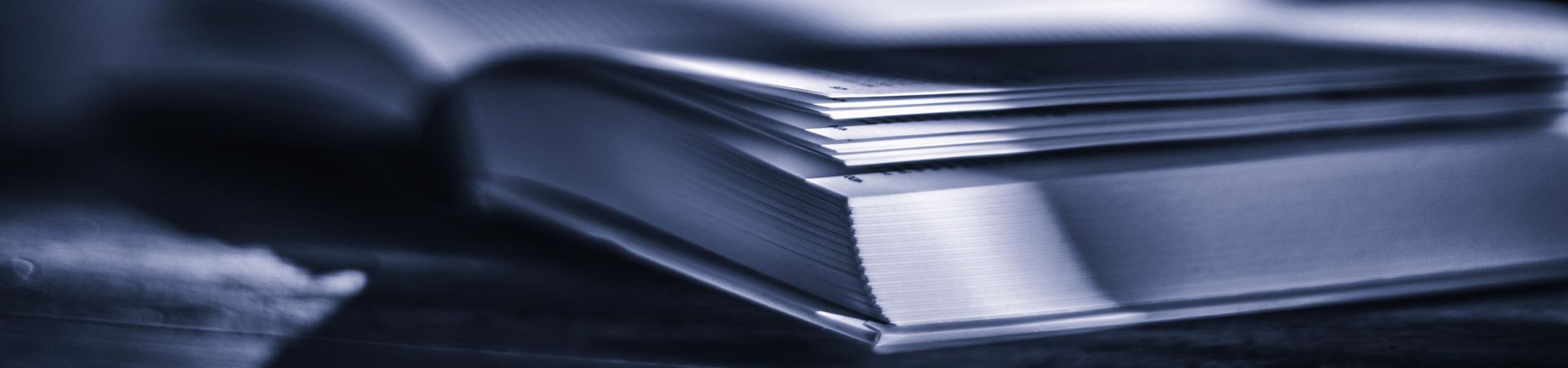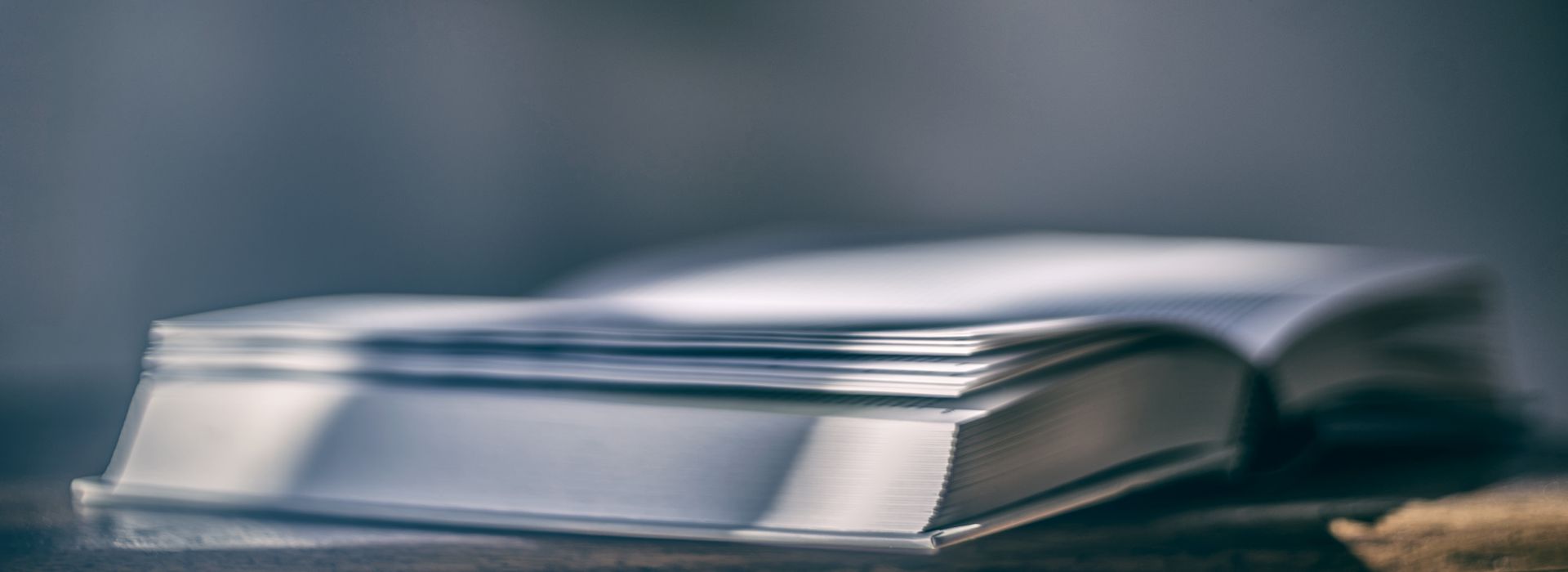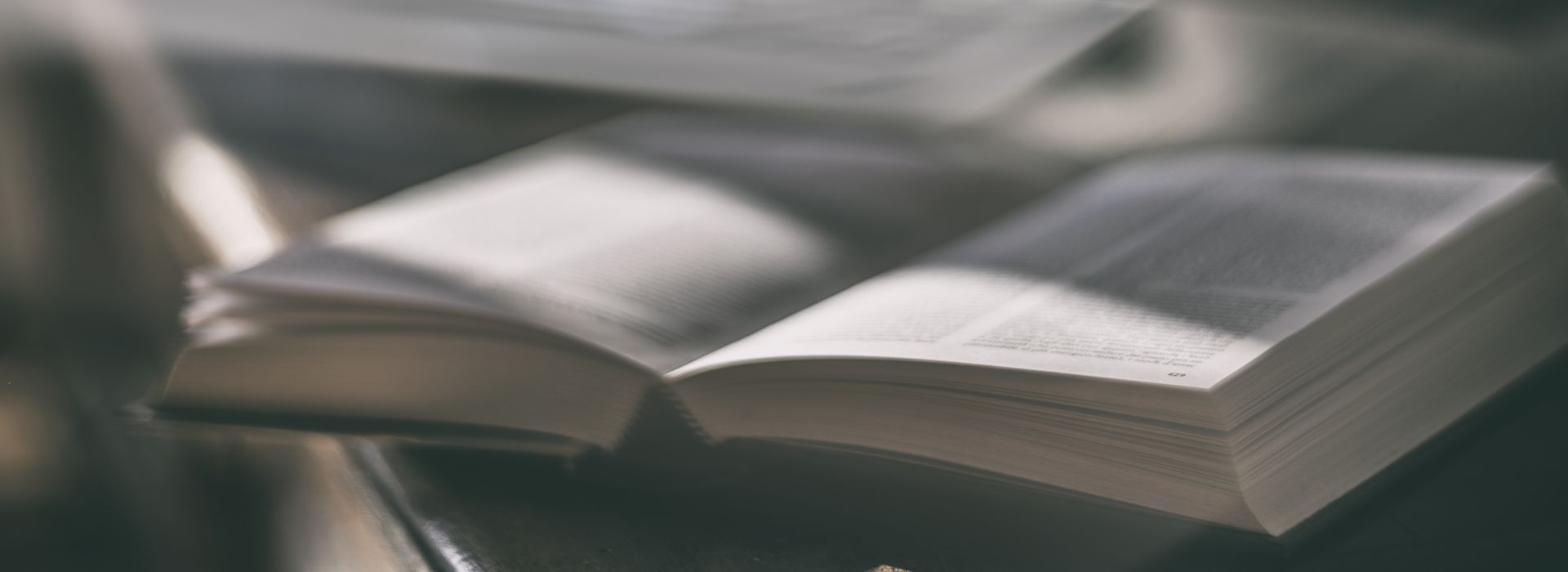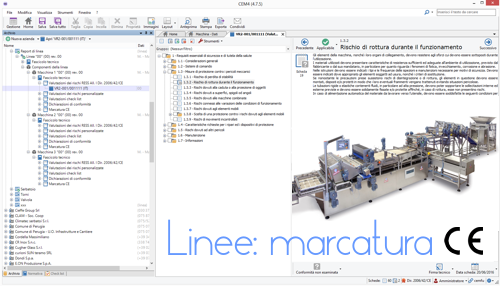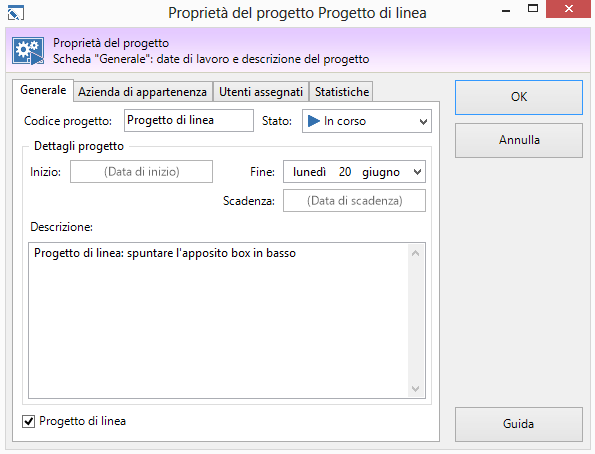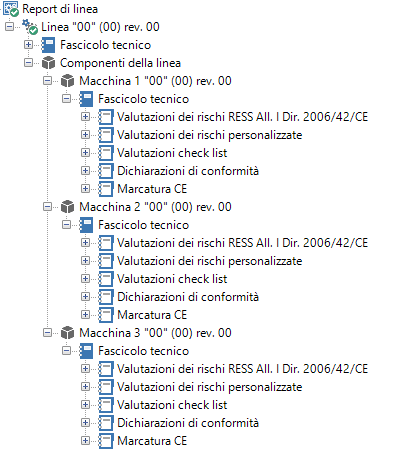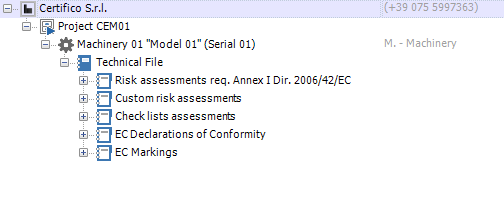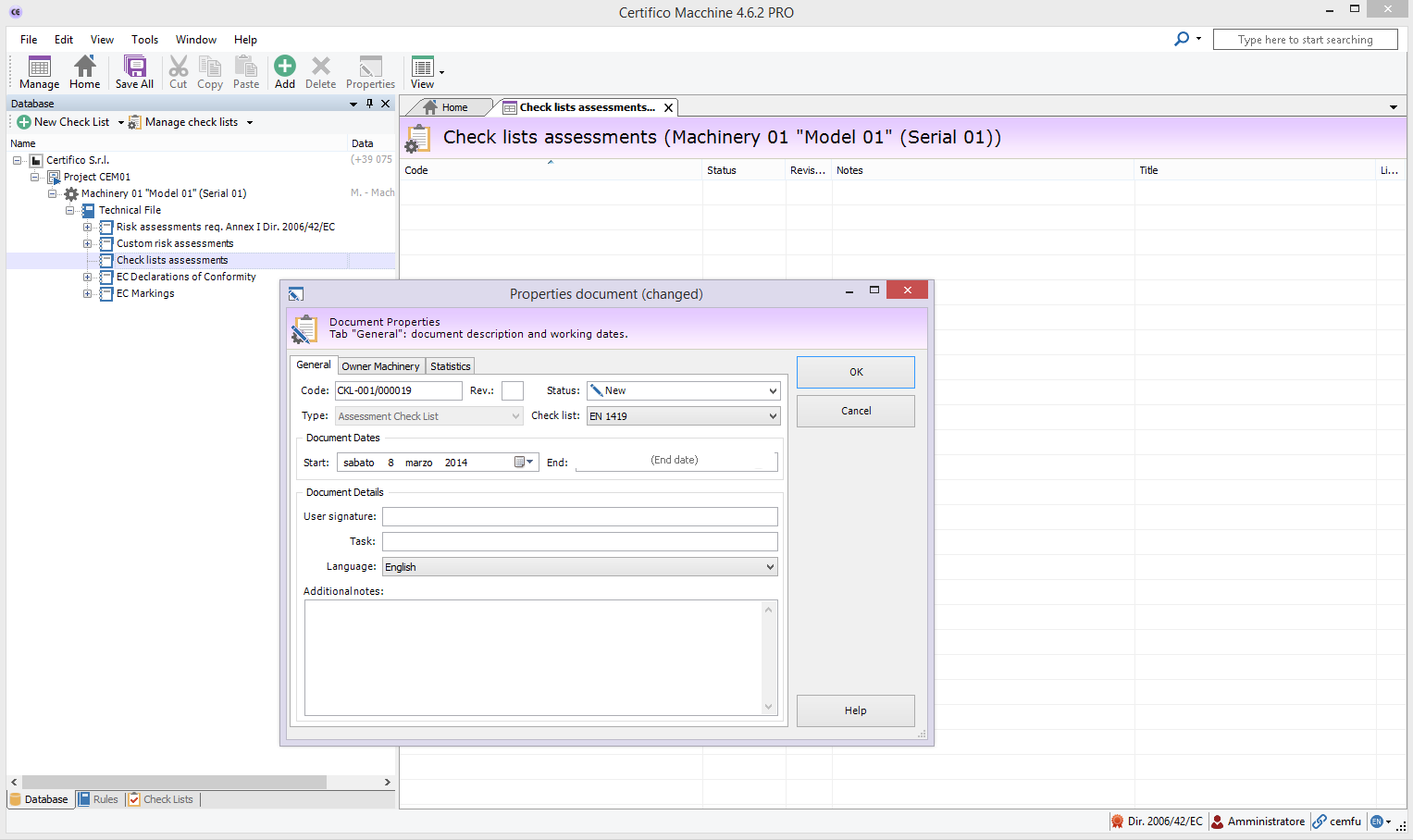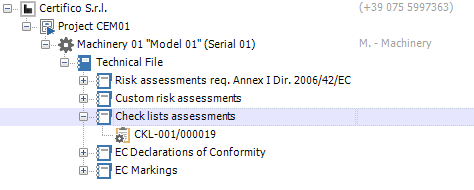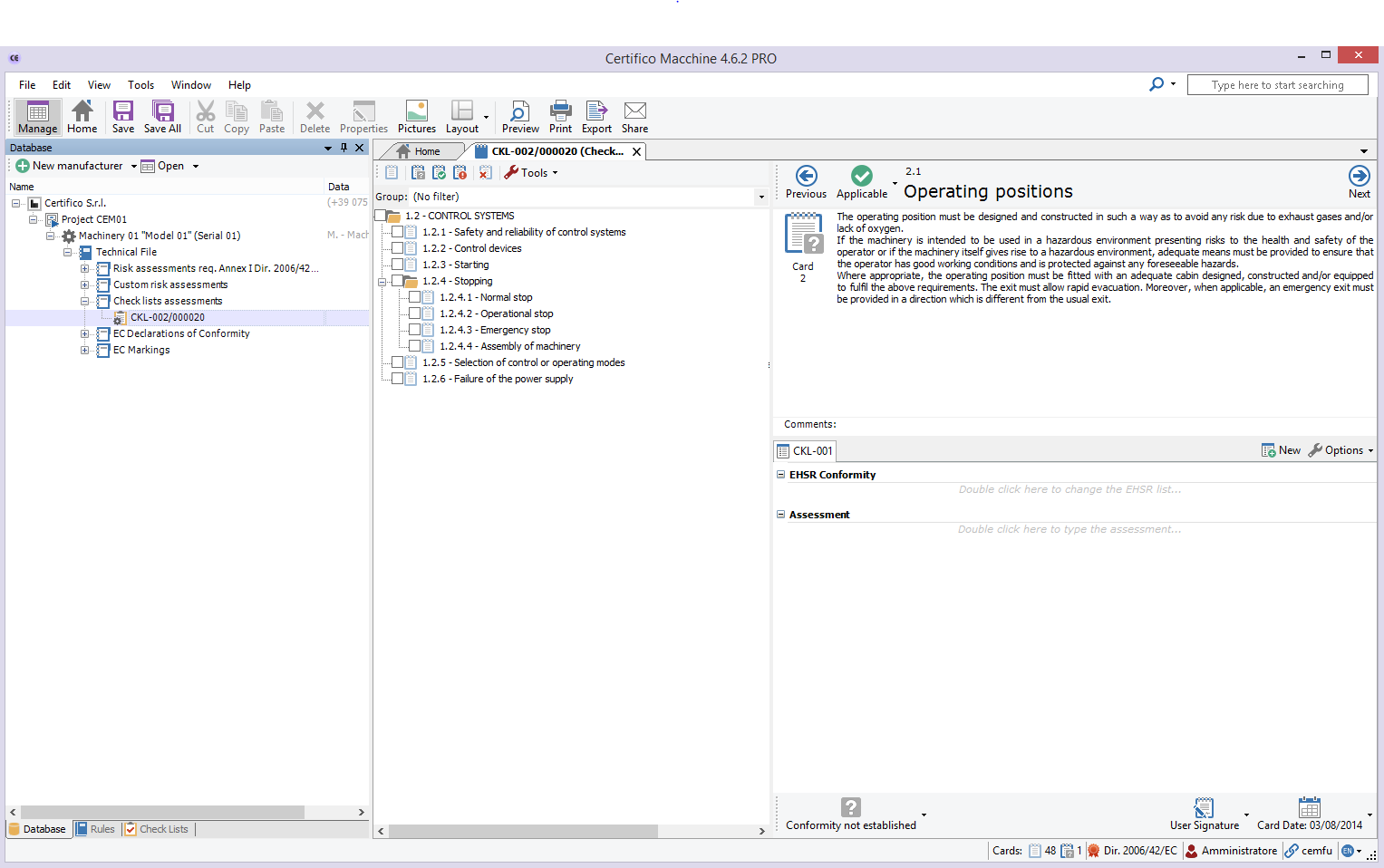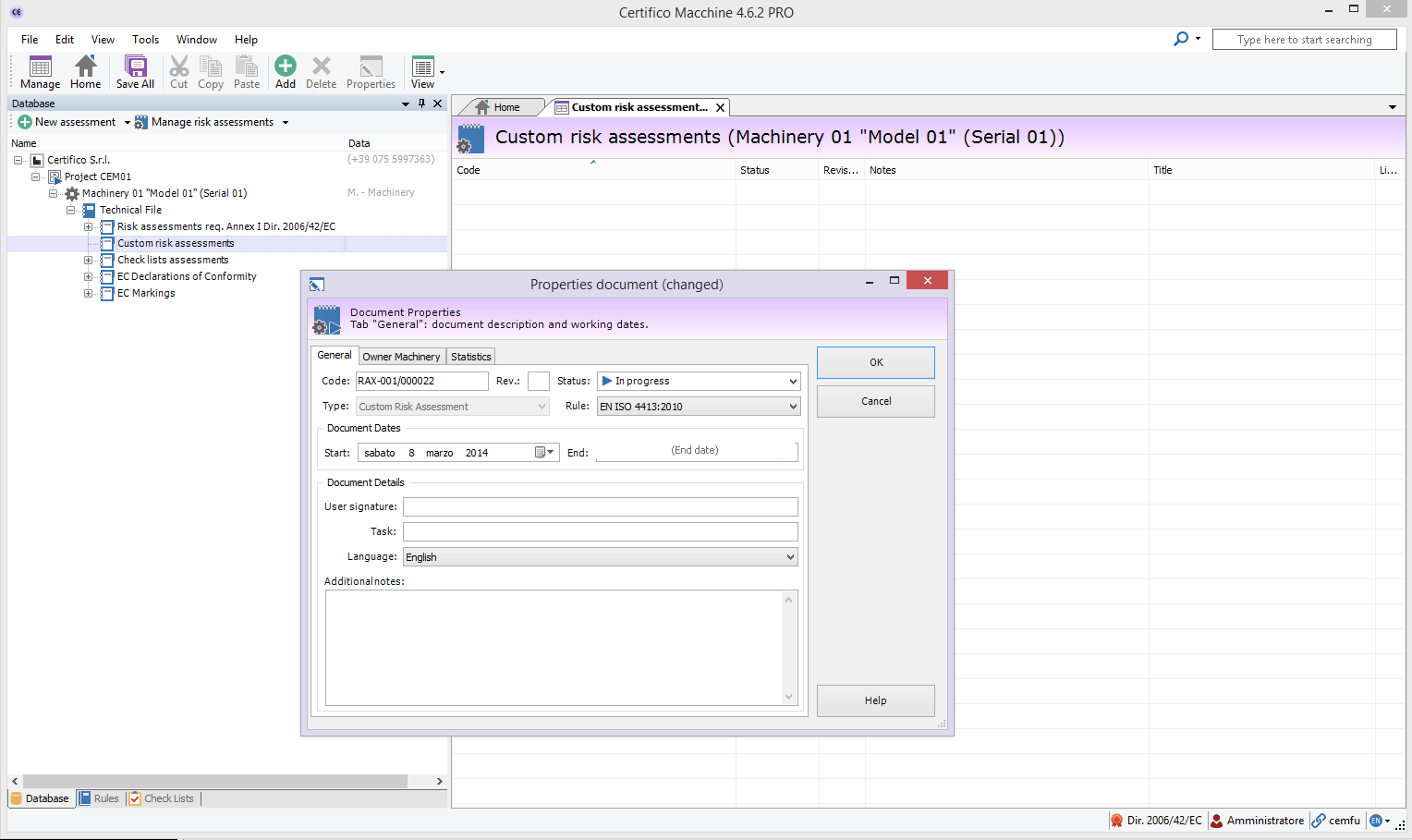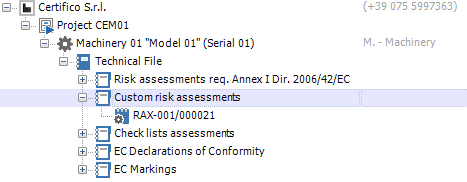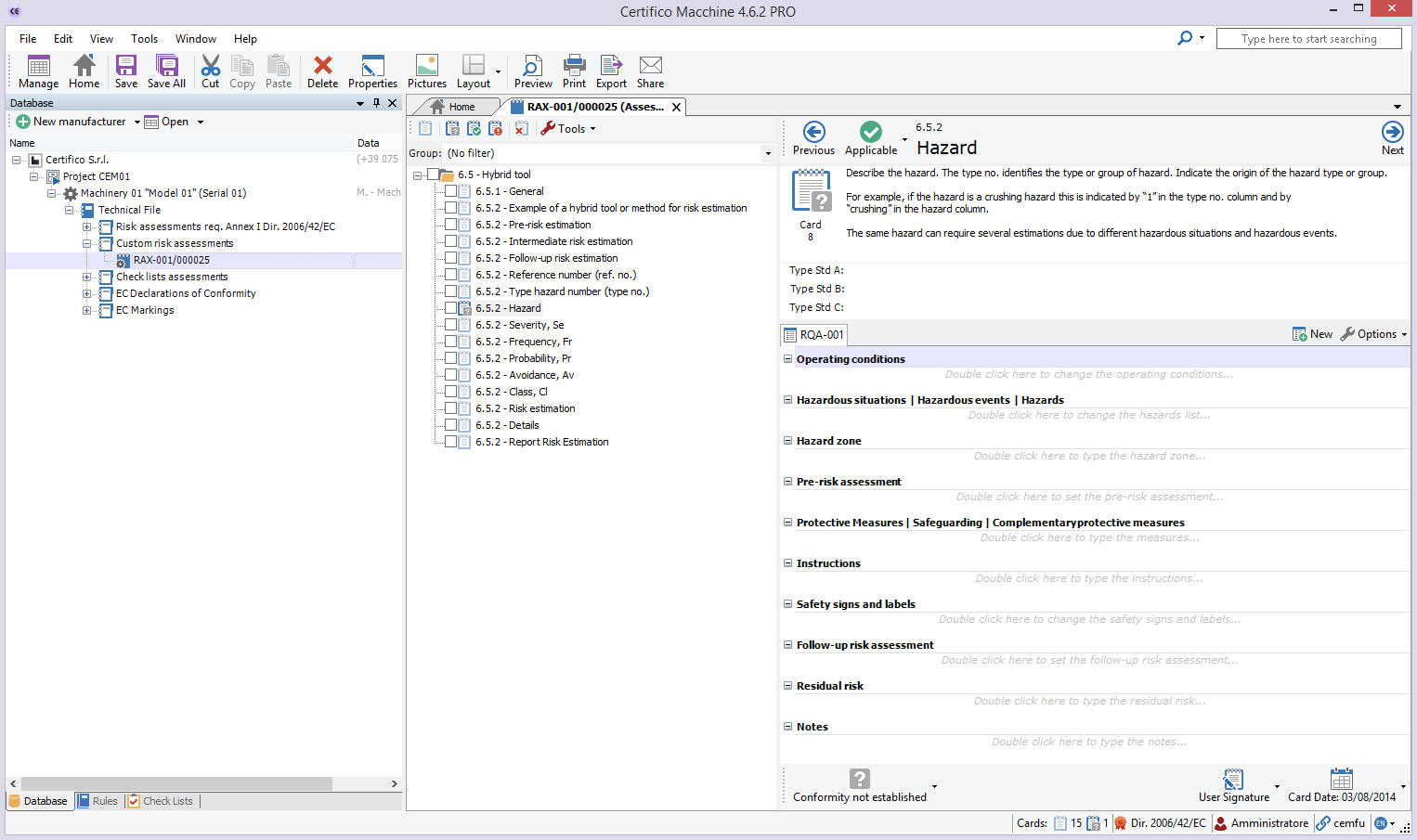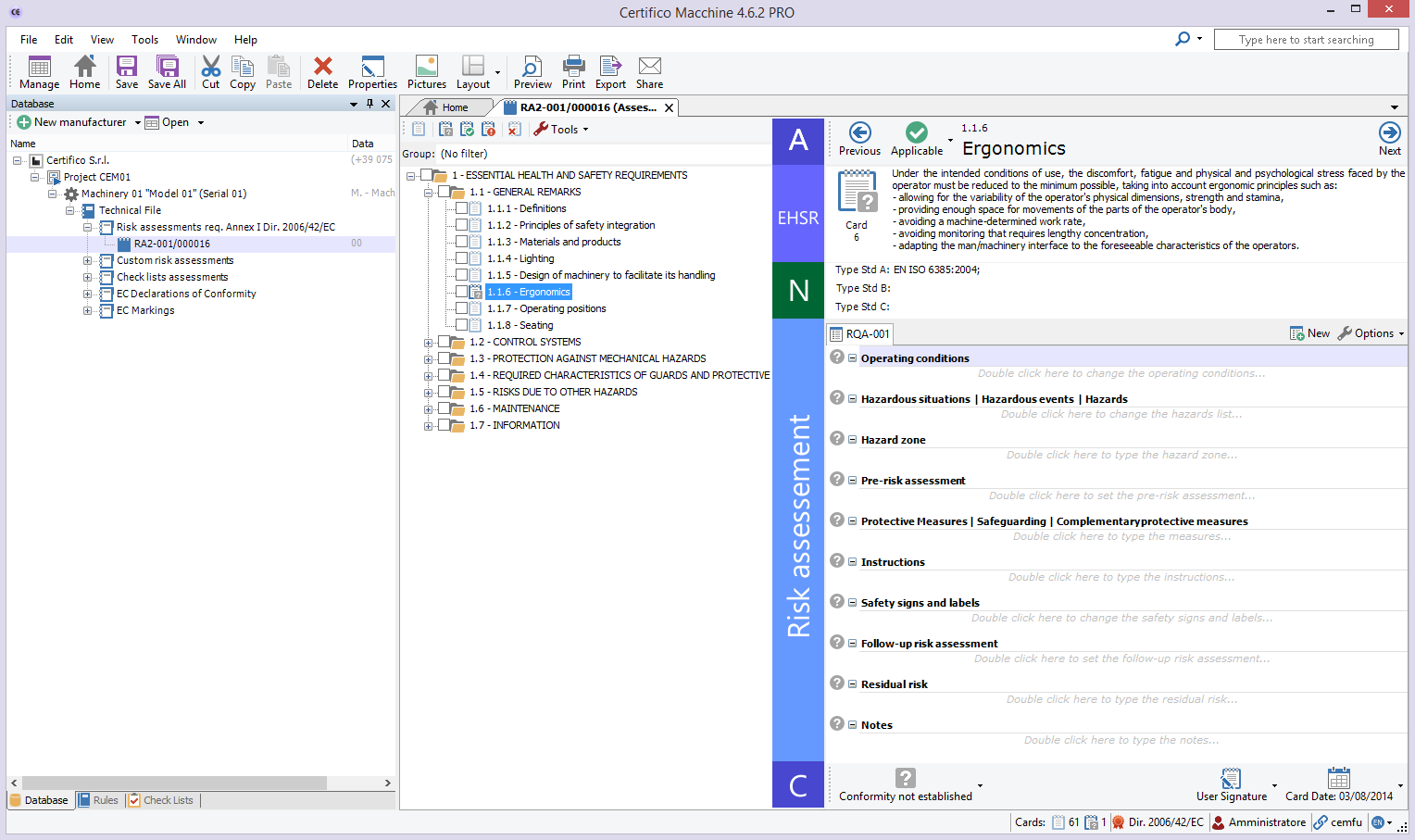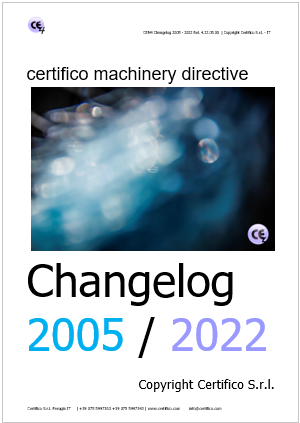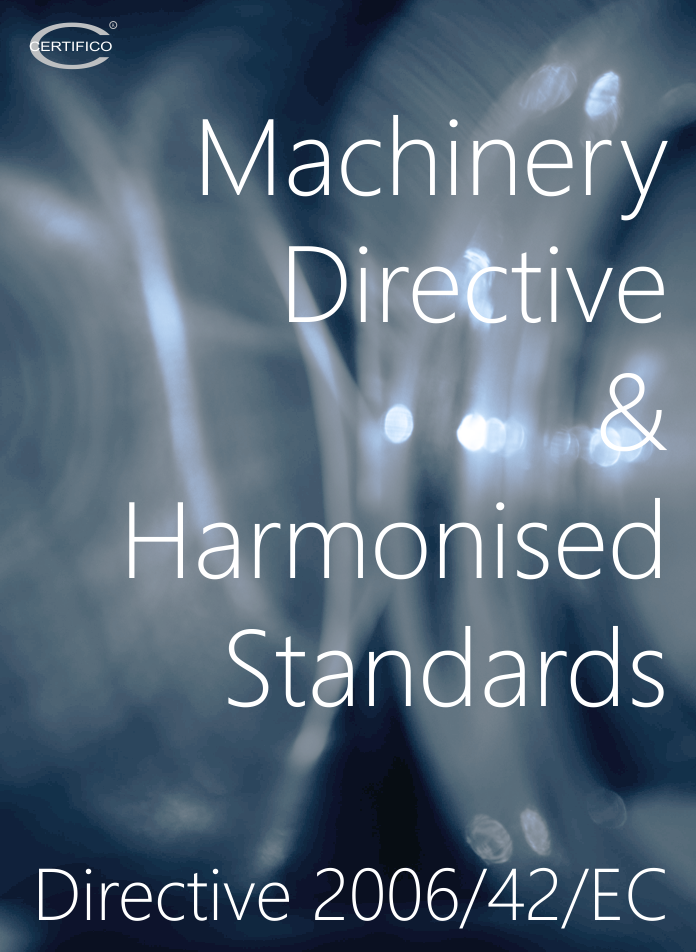Posted in Build
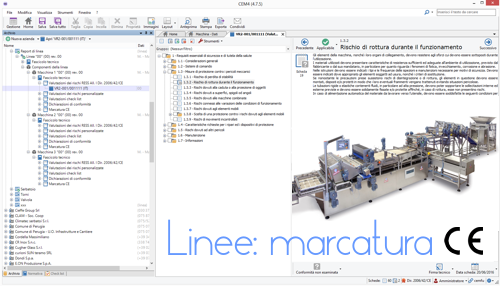
CEM4: Gestire la marcatura CE di linee
In CEM4 sono disponibili due tipologie di progetti:
1. Progetti tradizionali
2. Progetti di linea
I progetti tradizionali permettono all'utente di inserire solamente macchine tradizionali.
Viceversa, i progetti di linea contengono una linea e i suoi relativi componenti.
Per contrassegnare un progetto come "di linea" è sufficiente, in fase di creazione del progetto, contrassegnarlo come "di linea" agendo sull'apposito campo nella scheda "Generale".
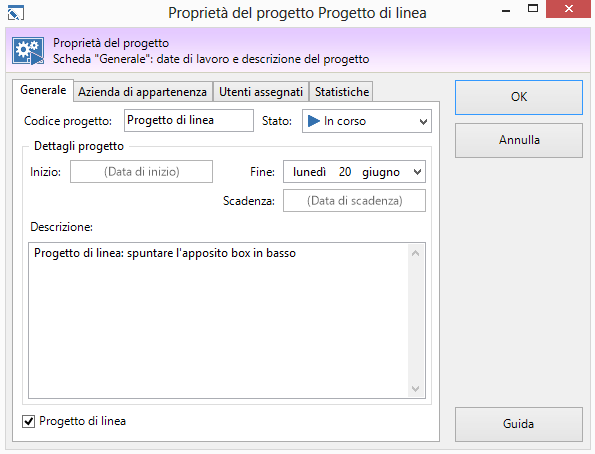
Nota bene
Un progetto può essere contrassegnato come di linea solo mentre viene creato. Non è possibile cambiare il parametro successivamente.
La prima macchina inserita in un progetto di linea è sempre una linea. Tutte le successive macchine saranno invece contrassegnate come componenti della linea. Non è richiesto alcun intervento da parte dell'utente, questo comportamento è gestito in automatico dal programma.
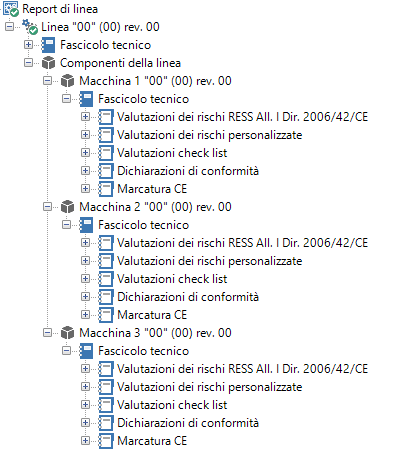
Durante lo spostamento di una macchina, è opportuno prendere in considerazione che:
- spostando una macchina componente da un progetto di linea a un progetto tradizionale, questa sarà convertita automaticamente in macchina tradizionale.
- una linea non può essere spostata in altri progetti.
Un macchina tradizionale può essere spostata all'interno di un progetto di linea e diventerà automaticamente una linea o una componente a seconda se il progetto di linea è vuoto oppure no.
- Published: 04 September 2016
- Hits: 44229
Posted in Build
Check-list assessment
Disclaimer CEM file
Import CEM file (type check list)
Import a file CEM. "check_list.cem"
1. Unzip the file .zip on the extracted file is check_list.cem
2. Open the menu "File" CEM4 select "Import from file Checklist"
3. Select the file "check_list.cem"
4. Start
5. After import, the file will be visible in the "checklist" of CEM4.
Assessemet check-list
1. Create a "New Company"
es.
Company Name: Certifico Srl
Status: Enabled
Other fields are not mandatory, however changed at any time
2. Create a "New Project" assign it to a "Certifico Srl"
es:
Project Code: Project CEM01
Status: In progress
Company membership: Certifico Srl
Other fields are not mandatory, however changed at any time
3. Create a "New Machinery" assign to "Project CEM01"
Machine Name: Machinery 01
Model: Model 01
Serial number: Serial 01
Status: In progress
Project affiliation: Project CEM1
Other fields are not mandatory, however changed at any time
4. Open the tree of the Certifico Srl - Project CEM01 - Machinery 01 folders will be displayed:
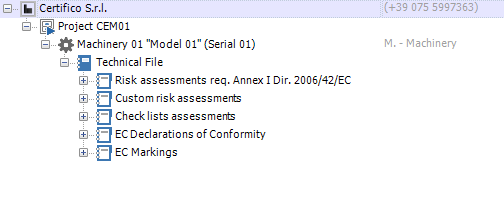
5. Open folder "Check list assessment"
6. Click on the "(+) Add" in the main menu at the top, it will open a window "Document Properties"
7. On the "Document Properties" will appear by default Code (es) CLK 001/000011 of the document, select in the drop-down menu a "check lists":
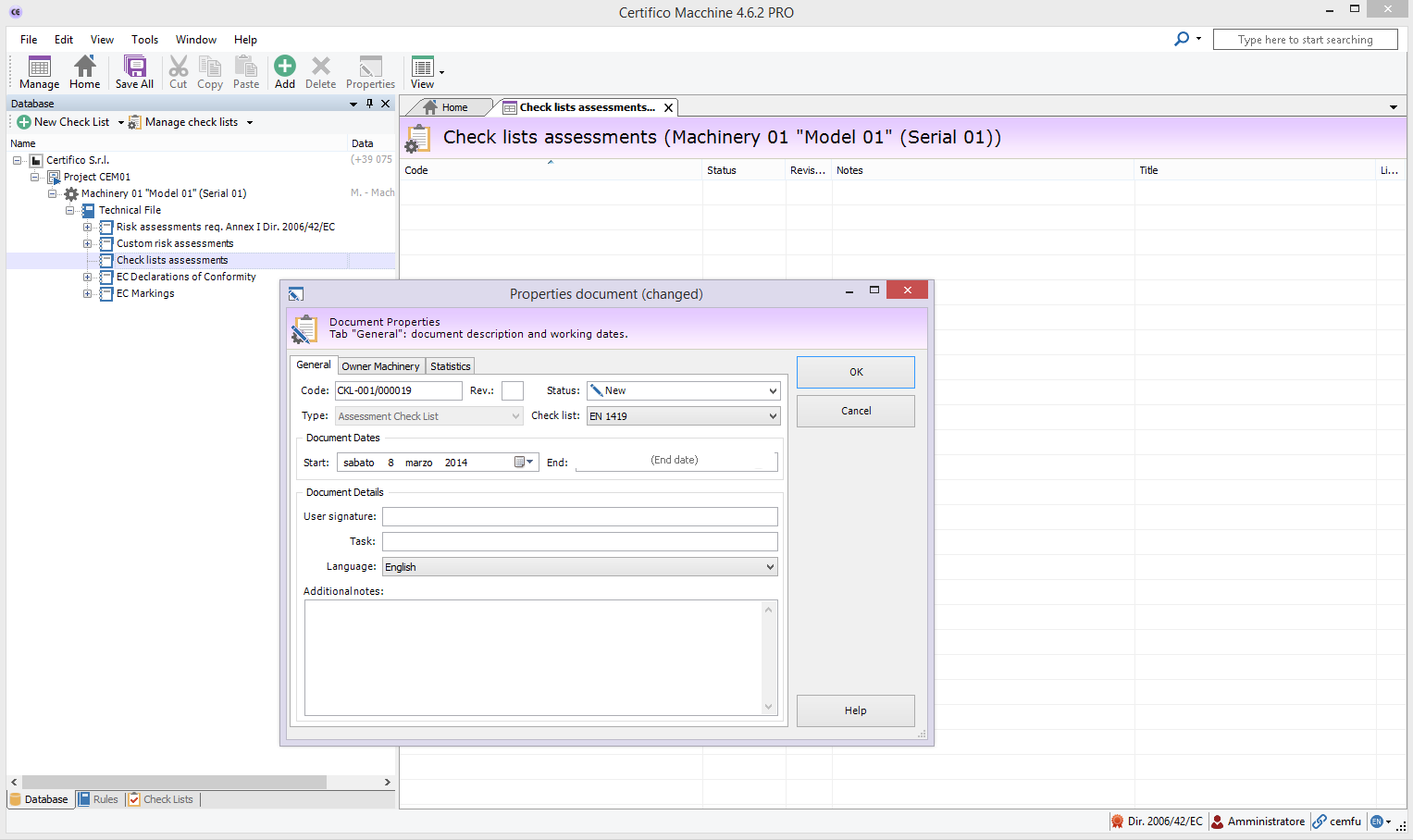
8. In the folder "Checklist assessment" will present the new document CLK 001/000011 on which to make a rating:
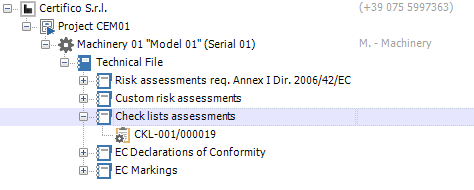
9. Open the document CLK 001/000011 you will see the screen working for the Assessment Checklist as shown below:
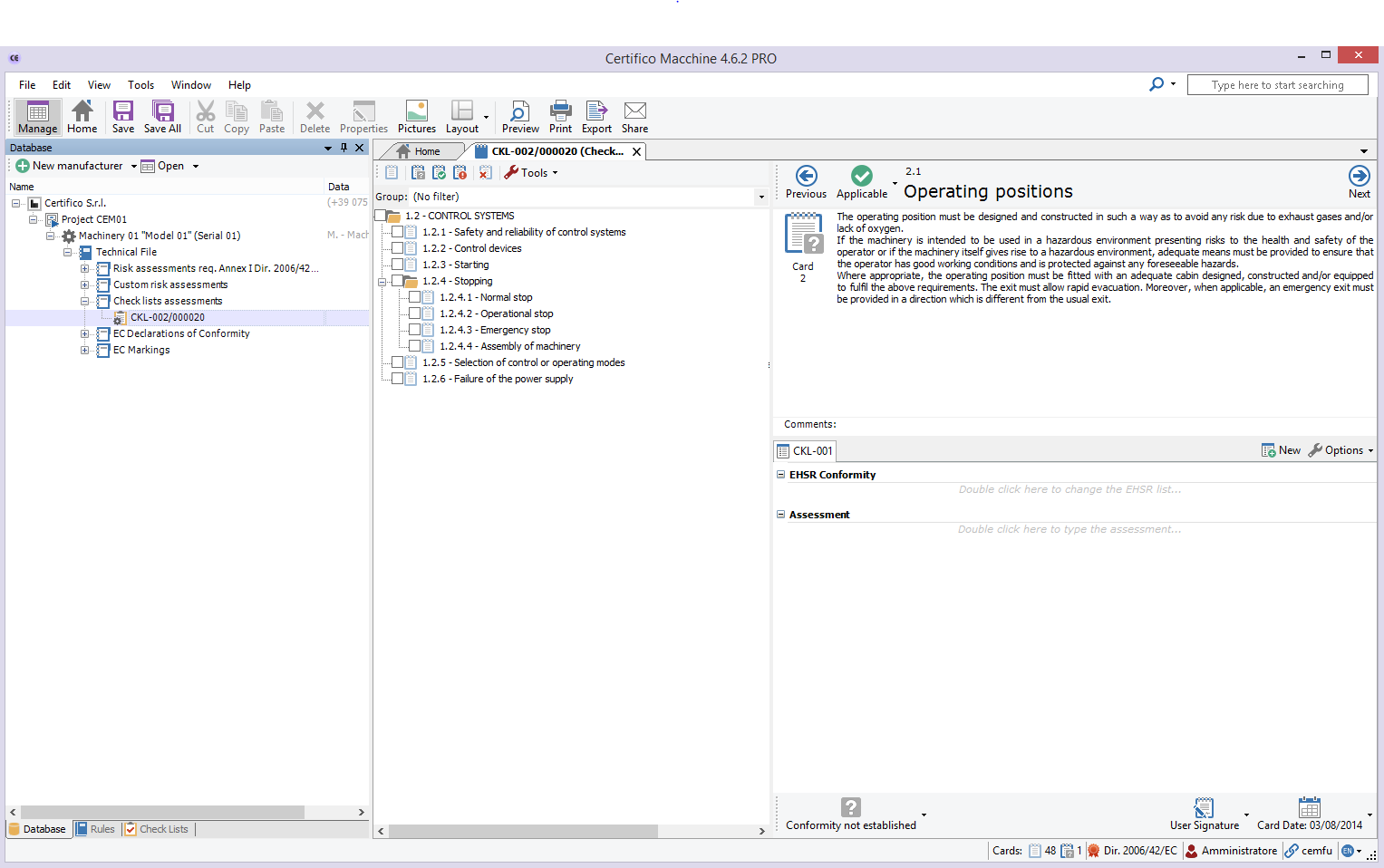
- Published: 07 March 2014
- Hits: 19555
Posted in Build
Custom risk assessment
With CEM4 is possible to build the customized risk assessment, for example:
- Risk Assessments of technical standards
- Risk Assessments of Requirements / Specifications, etc..
It's possible directly generate the document on which to make the assessment that import it directly from the site cem4.eu, section "CEM file", carefully read the Disclaimer CEM file.
Import CEM file (type Standards)
Import CEM file "standards.cem"
1. Unzip the file .zip on the extracted file is standards.cem
2. Open the menu "File" CEM4 select "Import from file Standards"
3. Select the file "standards.cem"
4. Start
5. After import, the file will be visible in the "standards" of CEM4.
Custom risk assessment
1. Create a "New Company"
es.
Company Name: Certifico Srl
Status: Enabled
Other fields are not mandatory, however changed at any time
2. Create a "New Project" assign it to a "Certifico Srl"
es:
Project Code: Project CEM01
Status: In progress
Company membership: Certifico Srl
Other fields are not mandatory, however changed at any time
3. Create a "New Machinery" assign to "Project CEM01"
Machine Name: Machinery 01
Model: Model 01
Serial number: Serial 01
Status: In progress
Project affiliation: Project CEM1
Other fields are not mandatory, however changed at any time
4. Open the tree of the Certifico Srl - Project CEM01 - Machinery 01 folders will be displayed:
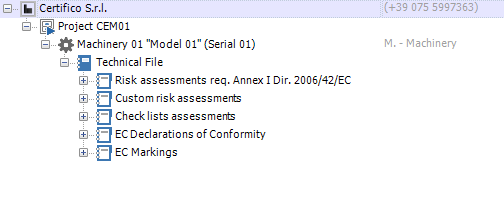
5. Open folder "Custom risk assessment"
6. Click on the "(+) Add" in the main menu at the top, it will open a window "Document Properties"
7. On the "Document Properties" will appear by default Code (es) RAX 001/000011 of the document, select in the drop-down menu a "custom risk assessment":
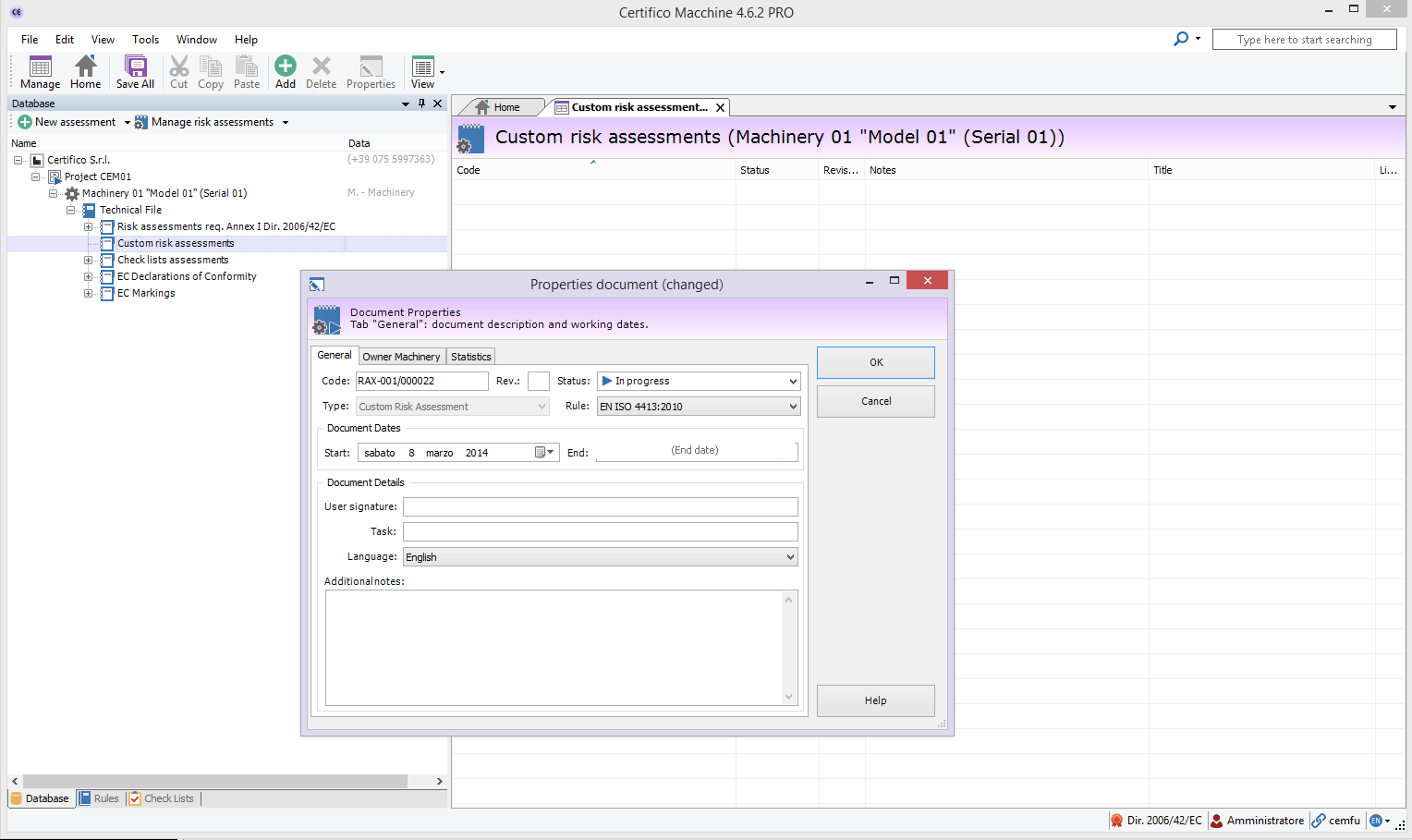
8. In the folder "Checklist assessment" will present the new document CLK 001/000011 on which to make a rating:
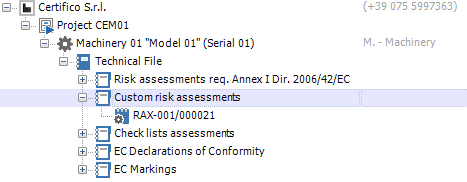
9. Open document RAX 001/000021 you will see the screen working for the Custom risk assessment as shown below:
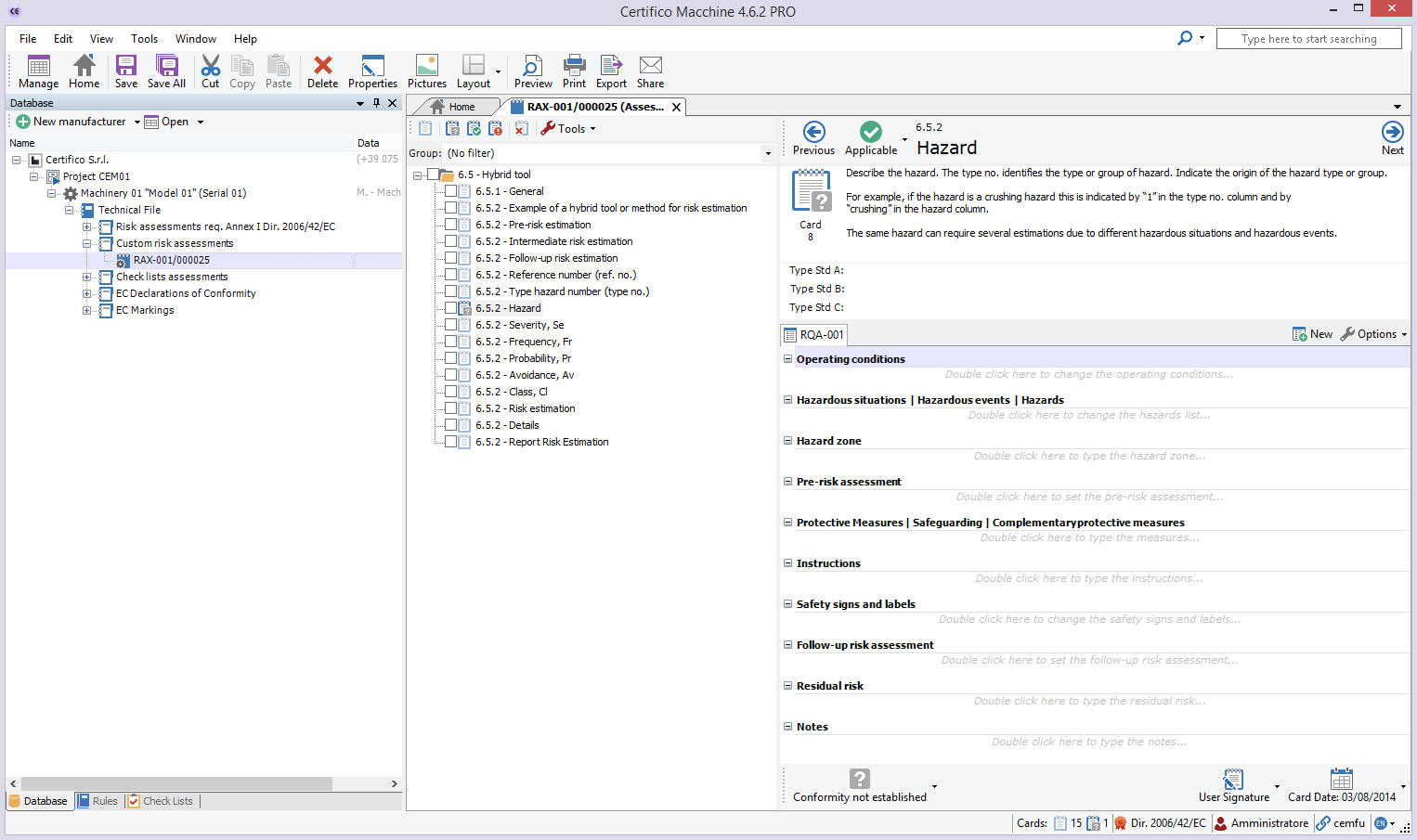
- Published: 07 March 2014
- Hits: 16510